This blog is possible because of this tweet!
Had a great #Couchbase #Kubernetes hacking session with @saturnism, learned a lot, look forward to some nice blogs.
— Arun Gupta (@arungupta) February 27, 2016
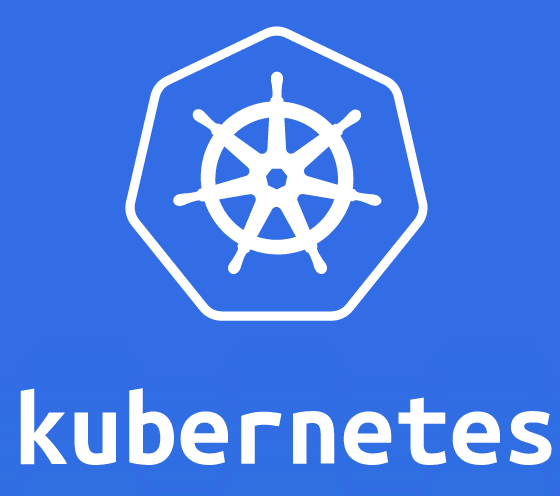 Kubernetes is an open source orchestration system by Google for Docker containers. It manages containerized applications across multiple hosts and provides basic mechanisms for deployment, maintenance, and scaling of applications.
Kubernetes is an open source orchestration system by Google for Docker containers. It manages containerized applications across multiple hosts and provides basic mechanisms for deployment, maintenance, and scaling of applications.
It allows the user to provide declarative primitives for the desired state, for example “need 5 Couchbase servers”. Kubernetes self-healing mechanisms, such as auto-restarting, re-scheduling, and replicating containers then ensure that this state is met. The user just define the state and Kubernetes ensures that the state is met at all times on the cluster.
Key Concepts of Kubernetes explains the key concepts of Kubernetes.
This multi-part blog series will show how to run Couchbase on Kubernetes in multiple ways. The first part starts with a simple setup using Vagrant.
Getting Started with Kubernetes
There are multiple ways to run Kubernetes but I found the simples (not necessarily predictable 😉 way is to run using Vagrant.
- Download the latest Kubernetes release, 1.1.8 as of this writing, and expand the archive.
- Start the Kubernetes cluster as:
This shows the output as:123456cd kubernetesexport KUBERNETES_PROVIDER=vagrant./cluster/kube-up.sh
123456789101112131415161718192021222324252627kubernetes-1.1.8 > ./kubernetes/cluster/kube-up.sh... Starting cluster using provider: vagrant... calling verify-prereqs... calling kube-upBringing machine 'master' up with 'virtualbox' provider...Bringing machine 'minion-1' up with 'virtualbox' provider...==> master: Importing base box 'kube-fedora21'.... . .Validate output:NAME STATUS MESSAGE ERRORcontroller-manager Healthy ok nilscheduler Healthy ok niletcd-0 Healthy {"health": "true"} niletcd-1 Healthy {"health": "true"} nilCluster validation succeededDone, listing cluster services:Kubernetes master is running at https://10.245.1.2Heapster is running at https://10.245.1.2/api/v1/proxy/namespaces/kube-system/services/heapsterKubeDNS is running at https://10.245.1.2/api/v1/proxy/namespaces/kube-system/services/kube-dnsKubeUI is running at https://10.245.1.2/api/v1/proxy/namespaces/kube-system/services/kube-uiGrafana is running at https://10.245.1.2/api/v1/proxy/namespaces/kube-system/services/monitoring-grafanaInfluxDB is running at https://10.245.1.2/api/v1/proxy/namespaces/kube-system/services/monitoring-influxdb
Run Couchbase on Kubernetes Cluster
The easiest way to start running a Docker container in Kubernetes is using the kubectl run command.
The command usage is:
|
1
2
3
|
kubectl run NAME --image=image [--env="key=value"] [--port=port] [--replicas=replicas] [--dry-run=bool] [--overrides=inline-json] [flags]
|
The command runs a particular image, possibly replicated. The image replication is handled by creating a Replication Controller to manage the created container(s).
Complete list of options to run this command can be seen using:
|
1
2
3
|
./cluster/kubectl.sh run --help
|
Couchbase Docker Container explains the different Docker container for Couchbase. For this blog, we’ll use arungupta/couchbase image as that is pre-configured.
|
1
2
3
|
./cluster/kubectl.sh run couchbase --image=arungupta/couchbase
|
This shows the output:
|
1
2
3
|
replicationcontroller "couchbase" created
|
The output confirms that a Replication Controller is created. Lets verify it:
|
1
2
3
4
5
|
./kubernetes/cluster/kubectl.sh get rc
CONTROLLER CONTAINER(S) IMAGE(S) SELECTOR REPLICAS AGE
couchbase couchbase arungupta/couchbase run=couchbase 1 17s
|
Now, check the pods:
|
1
2
3
4
5
|
./kubernetes/cluster/kubectl.sh get po
NAME READY STATUS RESTARTS AGE
couchbase-tzdhl 0/1 Pending 0 36s
|
Lets check the status of the pod:
|
1
2
3
4
5
6
7
8
9
10
11
12
13
14
15
16
17
18
19
20
21
22
23
24
25
26
27
28
29
30
31
32
33
34
35
36
37
38
39
40
41
42
43
44
45
46
47
|
./kubernetes/cluster/kubectl.sh describe pod couchbase-tzdhl
Name: couchbase-tzdhl
Namespace: default
Image(s): arungupta/couchbase
Node: 10.245.1.4/10.245.1.4
Start Time: Fri, 26 Feb 2016 18:05:10 -0800
Labels: run=couchbase
Status: Running
Reason:
Message:
IP: 10.246.67.2
Replication Controllers: couchbase (1/1 replicas created)
Containers:
couchbase:
Container ID: docker://56dddb66bf60a590e588b972d5cae997ec96149066a9fb8075548c982eb14961
Image: arungupta/couchbase
Image ID: docker://080e2e96b3fc22964f3dec079713cdf314e15942d6eb135395134d629e965062
QoS Tier:
cpu: Burstable
Requests:
cpu: 100m
State: Running
Started: Fri, 26 Feb 2016 18:05:56 -0800
Ready: True
Restart Count: 0
Environment Variables:
Conditions:
Type Status
Ready True
Volumes:
default-token-clfeb:
Type: Secret (a secret that should populate this volume)
SecretName: default-token-clfeb
Events:
FirstSeen LastSeen Count From SubobjectPath Reason Message
───────── ──────── ───── ──── ───────────── ────── ───────
1m 1m 1 {scheduler } Scheduled Successfully assigned couchbase-tzdhl to 10.245.1.4
1m 1m 1 {kubelet 10.245.1.4} implicitly required container POD Pulling Pulling image "gcr.io/google_containers/pause:0.8.0"
59s 59s 1 {kubelet 10.245.1.4} implicitly required container POD Created Created with docker id 2dac5f81f4c2
59s 59s 1 {kubelet 10.245.1.4} spec.containers{couchbase} Pulling Pulling image "arungupta/couchbase"
59s 59s 1 {kubelet 10.245.1.4} implicitly required container POD Started Started with docker id 2dac5f81f4c2
59s 59s 1 {kubelet 10.245.1.4} implicitly required container POD Pulled Successfully pulled image "gcr.io/google_containers/pause:0.8.0"
19s 19s 1 {kubelet 10.245.1.4} spec.containers{couchbase} Pulled Successfully pulled image "arungupta/couchbase"
18s 18s 1 {kubelet 10.245.1.4} spec.containers{couchbase} Created Created with docker id 56dddb66bf60
18s 18s 1 {kubelet 10.245.1.4} spec.containers{couchbase} Started Started with docker id 56dddb66bf60
|
Fifth line of the output says the node’s IP is 10.245.1.4. This would be used to access the Web Console later.
The last line in this output shows that the pod is now ready. Checking the status of the pod again shows:
|
1
2
3
4
5
|
./kubernetes/cluster/kubectl.sh get po
NAME READY STATUS RESTARTS AGE
couchbase-tzdhl 1/1 Running 0 2m
|
Couchbase Web Console on Kubernetes Cluster
Now that your Couchbase container is running in Kubernetes cluster, you may like to view the Web Console.
Each pod is assigned a unique IP address, but this address is only accessible within the cluster. It can exposed using the kubectl expose command.
This command takes a Replication Controller, Service or Pod and expose it as new Kubernetes Service. This can be done by giving the command:
|
1
2
3
4
|
./cluster/kubectl.sh expose rc couchbase --target-port=8091 --port=8091 --external-ip=10.245.1.4
service "couchbase" exposed
|
In this command:
--target-portis the name or number for the port on the container that the service should direct traffic to--portis the port that the service should serve on--external-ipis the external IP address to set for the service. Note, this IP address was obtained withkubectl describe podcommand earlier.
Now, you can access the Couchbase Web Console at http://10.245.1.4:8091 and looks like:
Enter the password credentials as Administrator/password. These credentials are specified during Docker image creation at github.com/arun-gupta/docker-images/blob/master/couchbase/configure-cluster.sh#L9.
Voila!
Discuss with us at StackOverflow or Couchbase Forums. You can also follow us at @couchbasedev and @couchbase.
Source: http://blog.couchbase.com/2016/couchbase-on-kubernetes





Hello, That information is useful to me, Thanks for a great article!
I am downloading, I appreciate your guidance, very easy to understand