kops-darwin-amd64 delete cluster --name=kubernetes.arungupta.me --state=s3://kops-couchbase --yes
TYPE NAME ID
autoscaling-config master-us-west-2a.masters.kubernetes.arungupta.me-20161101235639 master-us-west-2a.masters.kubernetes.arungupta.me-20161101235639
autoscaling-config master-us-west-2b.masters.kubernetes.arungupta.me-20161101235639 master-us-west-2b.masters.kubernetes.arungupta.me-20161101235639
autoscaling-config master-us-west-2c.masters.kubernetes.arungupta.me-20161101235639 master-us-west-2c.masters.kubernetes.arungupta.me-20161101235639
autoscaling-config nodes.kubernetes.arungupta.me-20161101235639 nodes.kubernetes.arungupta.me-20161101235639
autoscaling-group master-us-west-2a.masters.kubernetes.arungupta.me master-us-west-2a.masters.kubernetes.arungupta.me
autoscaling-group master-us-west-2b.masters.kubernetes.arungupta.me master-us-west-2b.masters.kubernetes.arungupta.me
autoscaling-group master-us-west-2c.masters.kubernetes.arungupta.me master-us-west-2c.masters.kubernetes.arungupta.me
autoscaling-group nodes.kubernetes.arungupta.me nodes.kubernetes.arungupta.me
dhcp-options kubernetes.arungupta.me dopt-9b7b08ff
iam-instance-profile masters.kubernetes.arungupta.me masters.kubernetes.arungupta.me
iam-instance-profile nodes.kubernetes.arungupta.me nodes.kubernetes.arungupta.me
iam-role masters.kubernetes.arungupta.me masters.kubernetes.arungupta.me
iam-role nodes.kubernetes.arungupta.me nodes.kubernetes.arungupta.me
instance master-us-west-2a.masters.kubernetes.arungupta.me i-8798eb9f
instance master-us-west-2b.masters.kubernetes.arungupta.me i-eca96ab3
instance master-us-west-2c.masters.kubernetes.arungupta.me i-63fd3dbf
instance nodes.kubernetes.arungupta.me i-21a96a7e
instance nodes.kubernetes.arungupta.me i-57fb3b8b
instance nodes.kubernetes.arungupta.me i-5c99ea44
internet-gateway kubernetes.arungupta.me igw-b624abd2
keypair kubernetes.kubernetes.arungupta.me-18:90:41:6f:5f:79:6a:a8:d5:b6:b8:3f:10:d5:d3:f3 kubernetes.kubernetes.arungupta.me-18:90:41:6f:5f:79:6a:a8:d5:b6:b8:3f:10:d5:d3:f3
route-table kubernetes.arungupta.me rtb-e44df183
route53-record api.internal.kubernetes.arungupta.me. Z6I41VJM5VCZV/api.internal.kubernetes.arungupta.me.
route53-record api.kubernetes.arungupta.me. Z6I41VJM5VCZV/api.kubernetes.arungupta.me.
route53-record etcd-events-us-west-2a.internal.kubernetes.arungupta.me. Z6I41VJM5VCZV/etcd-events-us-west-2a.internal.kubernetes.arungupta.me.
route53-record etcd-events-us-west-2b.internal.kubernetes.arungupta.me. Z6I41VJM5VCZV/etcd-events-us-west-2b.internal.kubernetes.arungupta.me.
route53-record etcd-events-us-west-2c.internal.kubernetes.arungupta.me. Z6I41VJM5VCZV/etcd-events-us-west-2c.internal.kubernetes.arungupta.me.
route53-record etcd-us-west-2a.internal.kubernetes.arungupta.me. Z6I41VJM5VCZV/etcd-us-west-2a.internal.kubernetes.arungupta.me.
route53-record etcd-us-west-2b.internal.kubernetes.arungupta.me. Z6I41VJM5VCZV/etcd-us-west-2b.internal.kubernetes.arungupta.me.
route53-record etcd-us-west-2c.internal.kubernetes.arungupta.me. Z6I41VJM5VCZV/etcd-us-west-2c.internal.kubernetes.arungupta.me.
security-group masters.kubernetes.arungupta.me sg-3e790f47
security-group nodes.kubernetes.arungupta.me sg-3f790f46
subnet us-west-2a.kubernetes.arungupta.me subnet-3cdbc958
subnet us-west-2b.kubernetes.arungupta.me subnet-18c3f76e
subnet us-west-2c.kubernetes.arungupta.me subnet-b30f6deb
volume us-west-2a.etcd-events.kubernetes.arungupta.me vol-202350a8
volume us-west-2a.etcd-main.kubernetes.arungupta.me vol-0a235082
volume us-west-2b.etcd-events.kubernetes.arungupta.me vol-401f5bf4
volume us-west-2b.etcd-main.kubernetes.arungupta.me vol-691f5bdd
volume us-west-2c.etcd-events.kubernetes.arungupta.me vol-aefe163b
volume us-west-2c.etcd-main.kubernetes.arungupta.me vol-e9fd157c
vpc kubernetes.arungupta.me vpc-e5f50382
internet-gateway:igw-b624abd2 still has dependencies, will retry
keypair:kubernetes.kubernetes.arungupta.me-18:90:41:6f:5f:79:6a:a8:d5:b6:b8:3f:10:d5:d3:f3 ok
instance:i-5c99ea44 ok
instance:i-63fd3dbf ok
instance:i-eca96ab3 ok
instance:i-21a96a7e ok
autoscaling-group:master-us-west-2a.masters.kubernetes.arungupta.me ok
autoscaling-group:master-us-west-2b.masters.kubernetes.arungupta.me ok
autoscaling-group:master-us-west-2c.masters.kubernetes.arungupta.me ok
autoscaling-group:nodes.kubernetes.arungupta.me ok
iam-instance-profile:nodes.kubernetes.arungupta.me ok
iam-instance-profile:masters.kubernetes.arungupta.me ok
instance:i-57fb3b8b ok
instance:i-8798eb9f ok
route53-record:Z6I41VJM5VCZV/etcd-events-us-west-2a.internal.kubernetes.arungupta.me. ok
iam-role:nodes.kubernetes.arungupta.me ok
iam-role:masters.kubernetes.arungupta.me ok
autoscaling-config:nodes.kubernetes.arungupta.me-20161101235639 ok
autoscaling-config:master-us-west-2b.masters.kubernetes.arungupta.me-20161101235639 ok
subnet:subnet-b30f6deb still has dependencies, will retry
subnet:subnet-3cdbc958 still has dependencies, will retry
subnet:subnet-18c3f76e still has dependencies, will retry
autoscaling-config:master-us-west-2a.masters.kubernetes.arungupta.me-20161101235639 ok
autoscaling-config:master-us-west-2c.masters.kubernetes.arungupta.me-20161101235639 ok
volume:vol-0a235082 still has dependencies, will retry
volume:vol-202350a8 still has dependencies, will retry
volume:vol-401f5bf4 still has dependencies, will retry
volume:vol-e9fd157c still has dependencies, will retry
volume:vol-aefe163b still has dependencies, will retry
volume:vol-691f5bdd still has dependencies, will retry
security-group:sg-3f790f46 still has dependencies, will retry
security-group:sg-3e790f47 still has dependencies, will retry
Not all resources deleted; waiting before reattempting deletion
internet-gateway:igw-b624abd2
security-group:sg-3f790f46
volume:vol-aefe163b
route-table:rtb-e44df183
volume:vol-401f5bf4
subnet:subnet-18c3f76e
security-group:sg-3e790f47
volume:vol-691f5bdd
subnet:subnet-3cdbc958
volume:vol-202350a8
volume:vol-0a235082
dhcp-options:dopt-9b7b08ff
subnet:subnet-b30f6deb
volume:vol-e9fd157c
vpc:vpc-e5f50382
internet-gateway:igw-b624abd2 still has dependencies, will retry
volume:vol-e9fd157c still has dependencies, will retry
subnet:subnet-3cdbc958 still has dependencies, will retry
subnet:subnet-18c3f76e still has dependencies, will retry
subnet:subnet-b30f6deb still has dependencies, will retry
volume:vol-0a235082 still has dependencies, will retry
volume:vol-aefe163b still has dependencies, will retry
volume:vol-691f5bdd still has dependencies, will retry
volume:vol-202350a8 still has dependencies, will retry
volume:vol-401f5bf4 still has dependencies, will retry
security-group:sg-3f790f46 still has dependencies, will retry
security-group:sg-3e790f47 still has dependencies, will retry
Not all resources deleted; waiting before reattempting deletion
subnet:subnet-b30f6deb
volume:vol-e9fd157c
vpc:vpc-e5f50382
internet-gateway:igw-b624abd2
security-group:sg-3f790f46
volume:vol-aefe163b
route-table:rtb-e44df183
volume:vol-401f5bf4
subnet:subnet-18c3f76e
security-group:sg-3e790f47
volume:vol-691f5bdd
subnet:subnet-3cdbc958
volume:vol-202350a8
volume:vol-0a235082
dhcp-options:dopt-9b7b08ff
subnet:subnet-18c3f76e still has dependencies, will retry
subnet:subnet-b30f6deb still has dependencies, will retry
internet-gateway:igw-b624abd2 still has dependencies, will retry
subnet:subnet-3cdbc958 still has dependencies, will retry
volume:vol-691f5bdd still has dependencies, will retry
volume:vol-0a235082 still has dependencies, will retry
volume:vol-202350a8 still has dependencies, will retry
volume:vol-401f5bf4 still has dependencies, will retry
volume:vol-aefe163b still has dependencies, will retry
volume:vol-e9fd157c still has dependencies, will retry
security-group:sg-3e790f47 still has dependencies, will retry
security-group:sg-3f790f46 still has dependencies, will retry
Not all resources deleted; waiting before reattempting deletion
internet-gateway:igw-b624abd2
security-group:sg-3f790f46
volume:vol-aefe163b
route-table:rtb-e44df183
volume:vol-401f5bf4
subnet:subnet-18c3f76e
security-group:sg-3e790f47
volume:vol-691f5bdd
subnet:subnet-3cdbc958
volume:vol-202350a8
volume:vol-0a235082
dhcp-options:dopt-9b7b08ff
subnet:subnet-b30f6deb
volume:vol-e9fd157c
vpc:vpc-e5f50382
subnet:subnet-b30f6deb still has dependencies, will retry
volume:vol-202350a8 still has dependencies, will retry
internet-gateway:igw-b624abd2 still has dependencies, will retry
subnet:subnet-18c3f76e still has dependencies, will retry
volume:vol-e9fd157c still has dependencies, will retry
volume:vol-aefe163b still has dependencies, will retry
volume:vol-401f5bf4 still has dependencies, will retry
volume:vol-691f5bdd still has dependencies, will retry
security-group:sg-3e790f47 still has dependencies, will retry
security-group:sg-3f790f46 still has dependencies, will retry
subnet:subnet-3cdbc958 still has dependencies, will retry
volume:vol-0a235082 still has dependencies, will retry
Not all resources deleted; waiting before reattempting deletion
internet-gateway:igw-b624abd2
security-group:sg-3f790f46
volume:vol-aefe163b
route-table:rtb-e44df183
subnet:subnet-18c3f76e
security-group:sg-3e790f47
volume:vol-691f5bdd
volume:vol-401f5bf4
volume:vol-202350a8
subnet:subnet-3cdbc958
volume:vol-0a235082
dhcp-options:dopt-9b7b08ff
subnet:subnet-b30f6deb
volume:vol-e9fd157c
vpc:vpc-e5f50382
subnet:subnet-18c3f76e ok
volume:vol-e9fd157c ok
volume:vol-401f5bf4 ok
volume:vol-0a235082 ok
volume:vol-691f5bdd ok
subnet:subnet-3cdbc958 ok
volume:vol-aefe163b ok
subnet:subnet-b30f6deb ok
internet-gateway:igw-b624abd2 ok
volume:vol-202350a8 ok
security-group:sg-3f790f46 ok
security-group:sg-3e790f47 ok
route-table:rtb-e44df183 ok
vpc:vpc-e5f50382 ok
dhcp-options:dopt-9b7b08ff ok
Cluster deleted




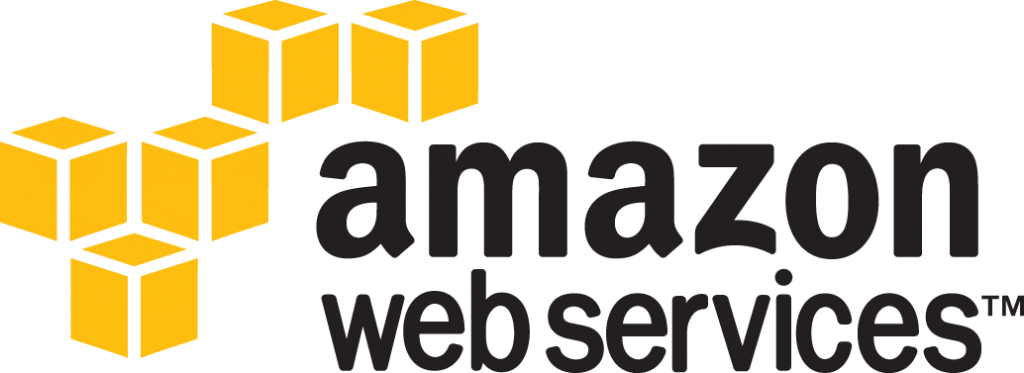




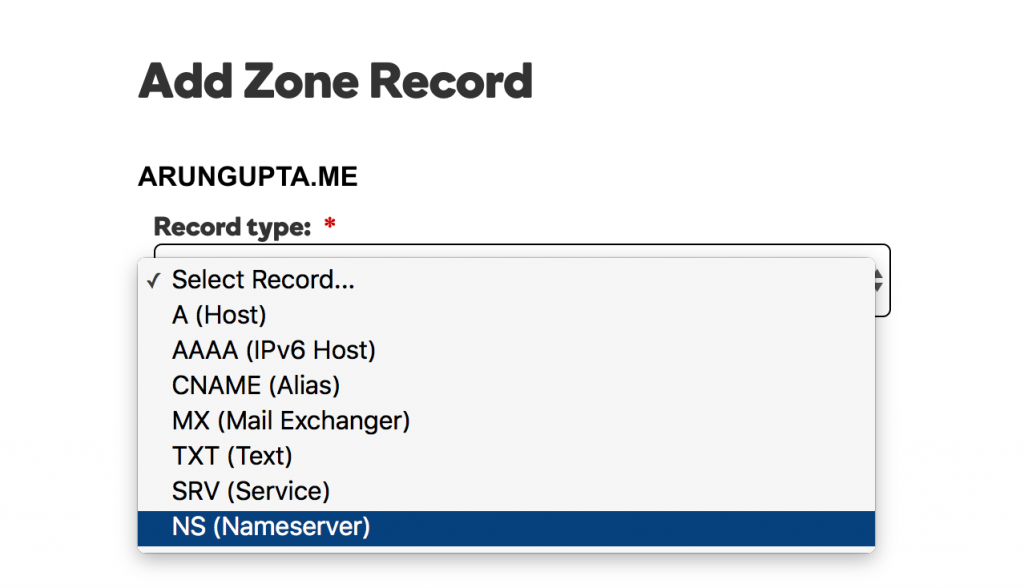 For each value, add the record as shown:
For each value, add the record as shown:


