This multi-part blog series will show how to configure, build, and run Docker containers on Windows.
The first part showed how to setup Windows Server 2016 on Virtual Box for Docker Containers. This part will install the operating system images and configure Docker.
Instructions are available at msdn.microsoft.com/virtualization/windowscontainers/deployment/deployment.
Install Windows Server 2016 Container Feature
Install the container feature:
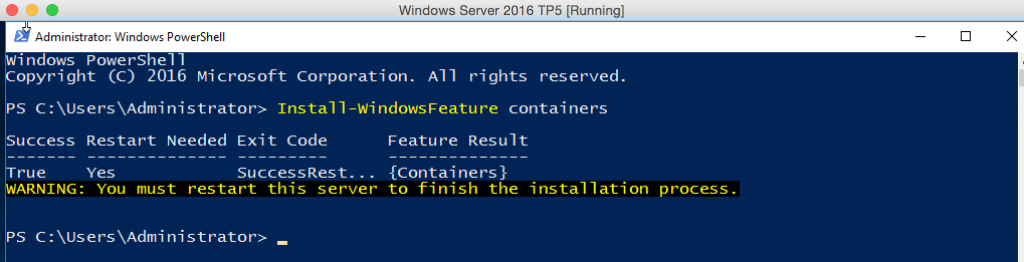
Install Windows Server 2016 Base Docker Image
Base operating system can be installed using ContainerImage PowerShell module. Install the module as:
See the list of operating system images that are available:

Install the Windows Server Core base OS image:

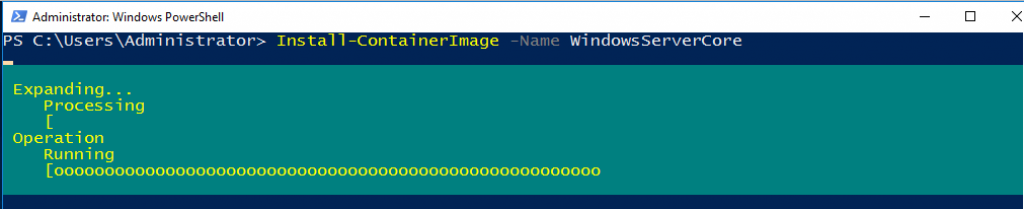
Install Docker on Windows Server 2016
Download the script to install Docker:![]()
Check the list of images and tag the base OS image to latest:
Subsequent blogs will show how other fun things with Docker on Windows Server 2016!
Some further topics to read …
- Windows Server Containers – Quick Start
- Windows Server 2016 Technology Preview 5
- Docker Documentation
- Getting Started with Docker for Java developers
Source: blog.couchbase.com/2016/april/setup-docker-windows-server-2016
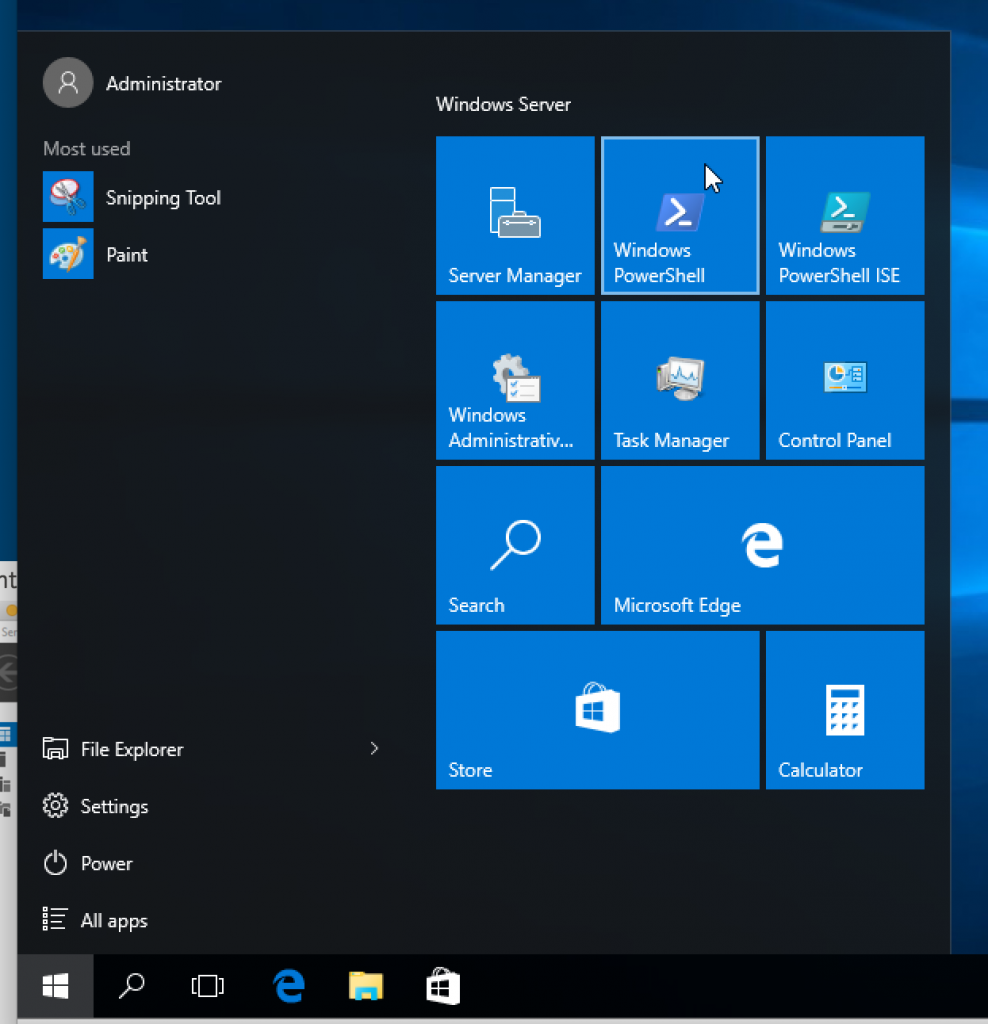
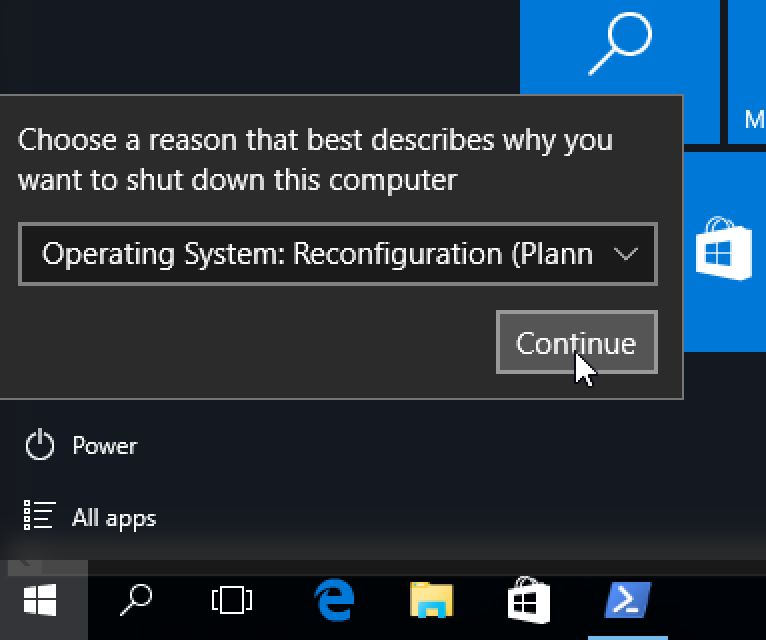
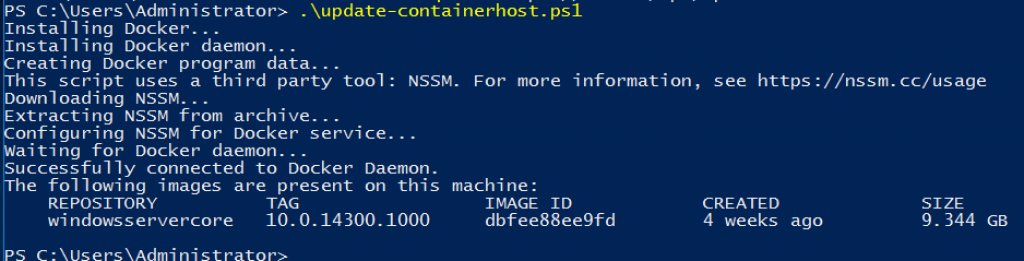
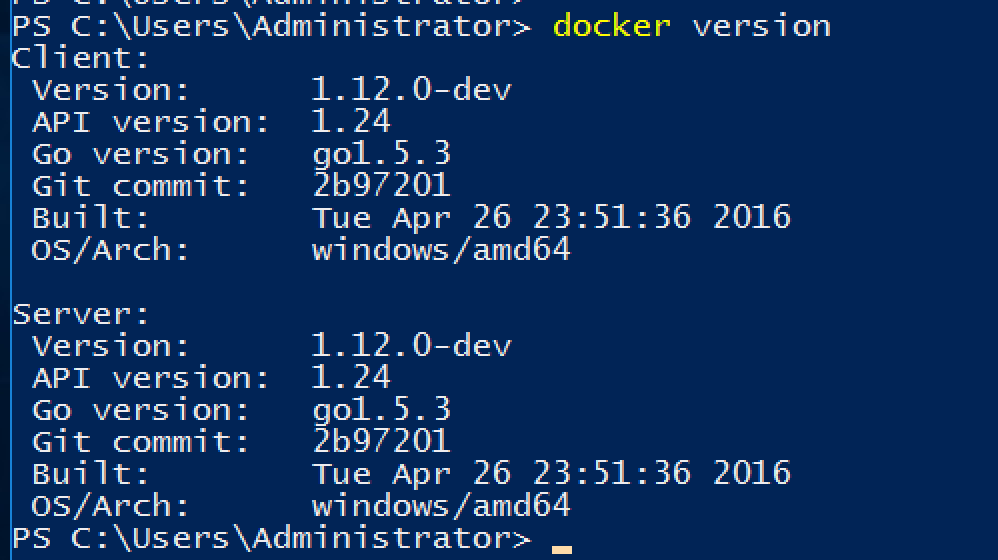
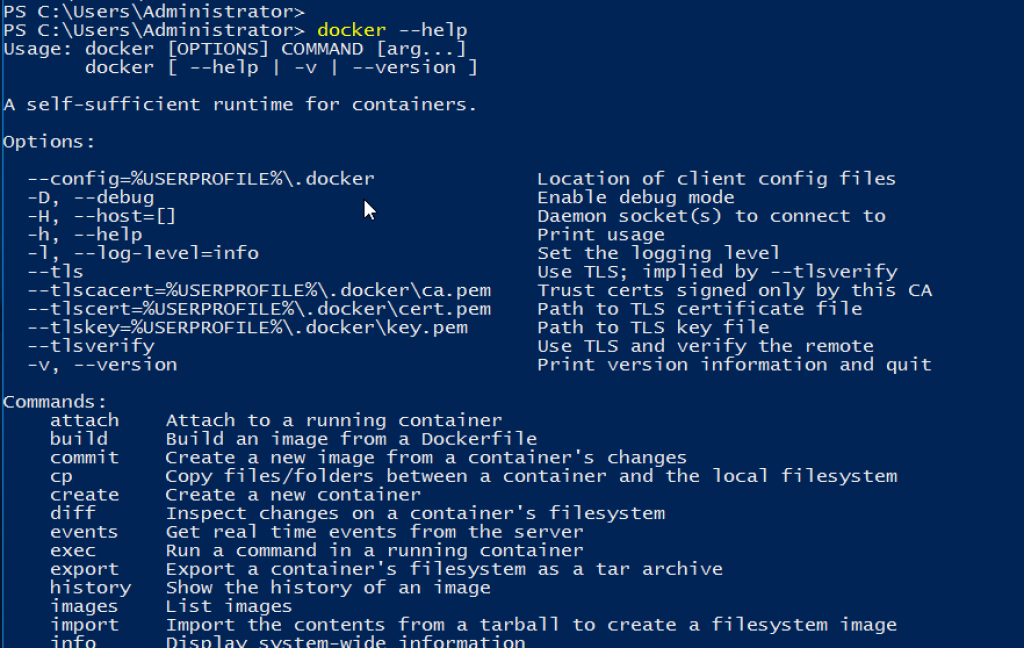



In every condition I can use it and which content and pics you have given here is more helpful http://fileexplorerwindows.com. I read lots of latest things for the execute of my options find file explorer windows 10.