Windows Server 2016 was announced a few weeks ago. Download Windows 2016 Server Evaluation version. This blog is the first part of a multi-part series. The first part will show how to set up Windows Server 2016 as a VirtualBox VM. This is an update to Windows Server 2016 using VirtualBox for Docker Containers.
- Download Windows 2016 Server Evaluation version. Its ~5GB download so try on a reliable and fast Internet connection.
- Create a new VM using Virtual Box:

- Set up a dynamically allocated HDD, make sure to choose 30GB (as shown):

The installed operating system is ~17GB. The basewindowsservercoreimage is 3.8GB. So if you chose the default 20GB HDD, then no Docker containers can run on it. - Point to the downloaded ISO:

- Start the VM, take default settings:

- Click on
Next:
Click on
Install now. - Select the
Desktop Experienceversion otherwise the standard Windows desktop will not be available after Windows is booted:

Click on
Next. - Accept the license terms:

- Select
Custom Installas we are installing as a VM:
- Take the default for the allocated space:

- Click on
Nextto start the installation:
Wait for a few minutes for the installation to complete:

It will take a few minutes for the install to complete.
- Enter the administrator’s password:

Seems like it requires alphabets, numbers and special characters. The dialog expects to meet the password criteria without showing the criteria, this is weird!
- Entering the credentials shows the Windows login screen:
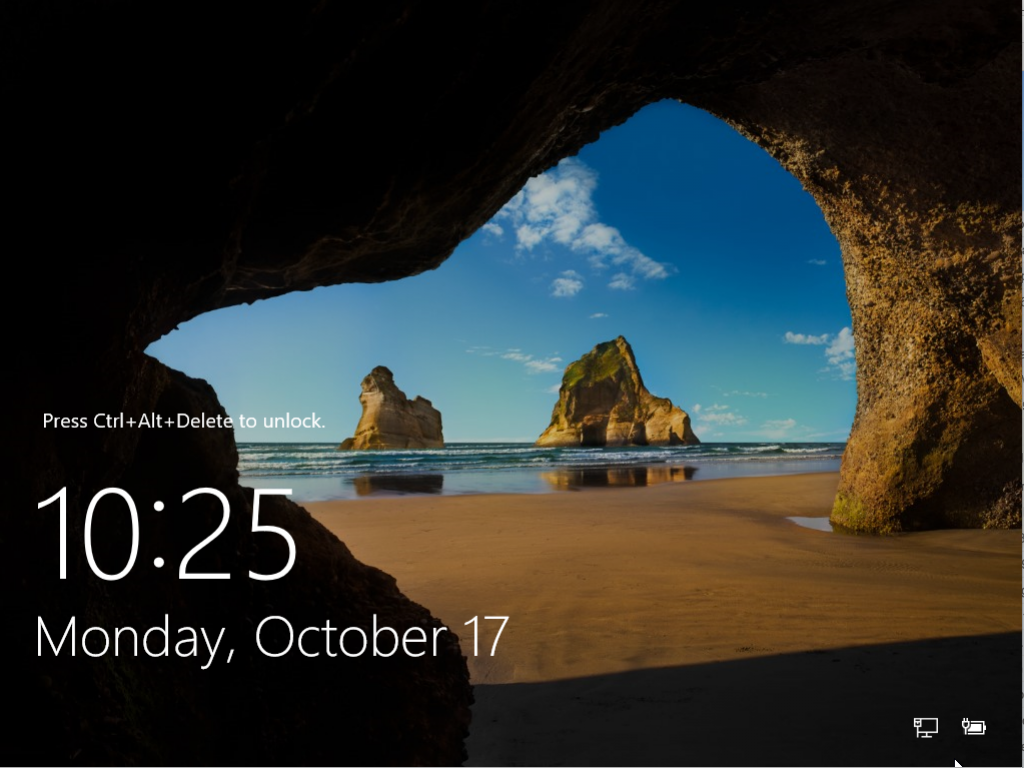
- In a classical Windows, you do a three-finger salute of
Ctrl+Alt+Delto view Desktop. This key combination needs to be sent to Windows VM using Virtual Box menu:
- Server Manager Dashboard shows up:

- Latest updates need to be installed. Click on the Start icon, and search for
update: Select
Select Check for Updates. - Update window looks like:
 Select
Select Check for updatesagain. - Latest updates are downloaded and installed:

- Once the updates are downloaded and installed, then the VM needs to be restarted:
 Click on
Click on Restart nowto restart the VM. - Restarted VM looks like as shown:

This shows that Windows Server 2016 VM is now ready. Subsequent parts of this multi-part blog will show how to configure Docker containers and run a multi-container application using Docker Compose.
Source: blog.couchbase.com/2016/october/windows-server-2016-using-virtualbox-getting-ready-docker



Great article. I have an issue though. When I start the install I get this error “A media driver your computer needs is missing. This could be a DVD, USB, or Hard disk driver…” Then I get the option to browse or rescan, but I don’t know what it’s talking about. Any ideas?
Thank you very much for sharing best informative post here.keep posting more updated articles like this with more useful stuff.You can also download terrarium tv to watch latest movies at high quality free now just by downloading Terrarium TV Apk here.
Its Very informative content to activate my product, Anyway antivirus, Windows, office, server, visual express, idm, adobe products may activate using oem product key, which can be buy from ODosta Store at: http://products.odosta.com
As I recently bought Windows 10 Product key to upgrade my Windows 8.1 PC, Which worked perfectly. That’s why I want to recommend this site with other guys, Which is offering so cheap license keys. You can also get windows and other product keys here.
I found very interesting and nice keep sharing awesome shared how to add inter bank payee in sbi
Very Good and great share awesome…!! my website
this is amazing post. Must download Megabox HD apk if you want to watch free movies and TV shows
Great content, Anyway I just got a product key from ODosta Store at: http://products.odosta.com
Which worked perfectly and now all features of my OS are working. I’m so excited to share my experience here.
Their customer service is 1st class and I will definitely be recommending the site and I will be using the site again.
Download Windows Server 2016 ISO full version for free.
http://www.downloadfreeios.com/2017/03/download-windows-server-2016-iso-full.html
100% Safe & Working, Also Download all Windows Versions, Mac OS X, Microsoft Office, Adobe Softwares for free.
The article you have shared here very awesome. I really like and appreciated your work. I read deeply your article, the points you have mentioned in this article are useful
It’s clear for me that information from https://resume-chief.com/blog/functional-resume will help you to write functional resume. I had such experience recently
Can I host VirtualBox on Windows 7 and run a 2016 VM on it? Windows doesn’t load on in (existing setup). Is this a known issue by any means?
Just go through that blog-post and then follow the above steps that are mentioned over there in the above article to install the VirtualBox on your system and it will really help you a lot.
Its Very informative content to activate my product, Anyway antivirus, Windows, office, server, visual express, idm, adobe products may activate using oem product key, which can be buy from WinRaz at: http://winraz.com
As I recently bought Windows 10 Product key to upgrade my Windows 8.1 PC, Which worked perfectly. That’s why I want to recommend this site with other guys, Which is offering so cheap license keys. You can also get windows and other product keys here.