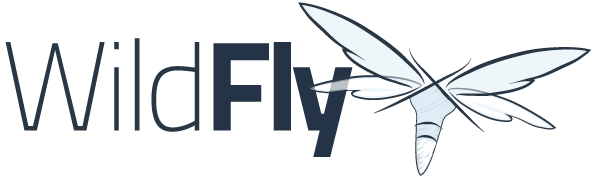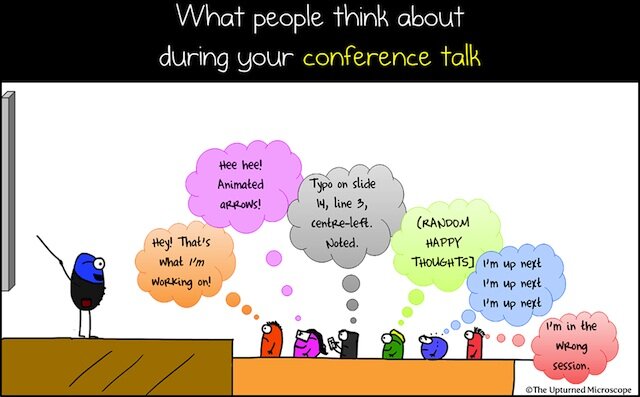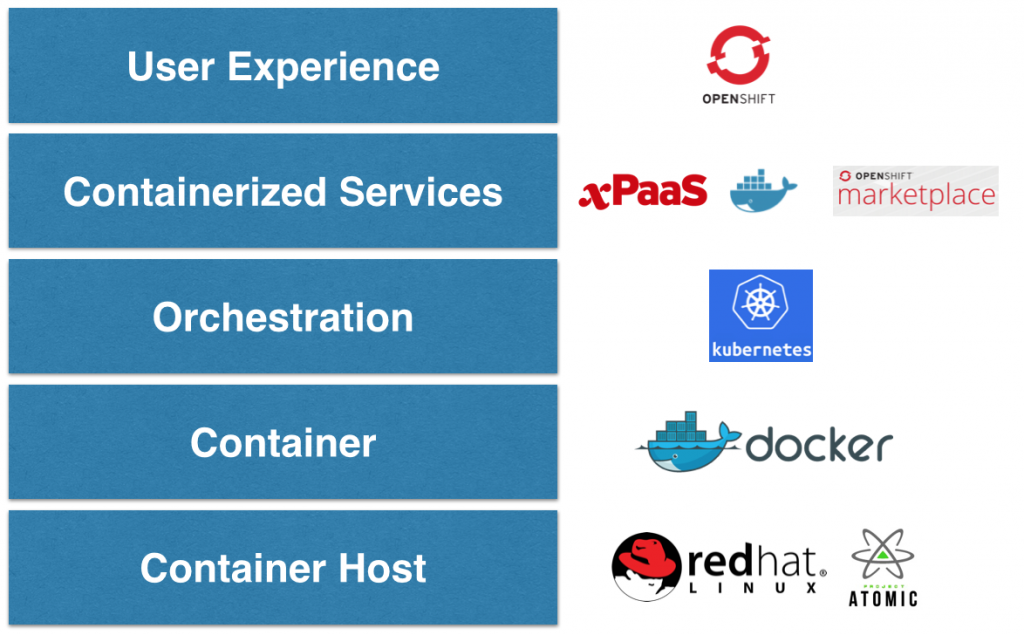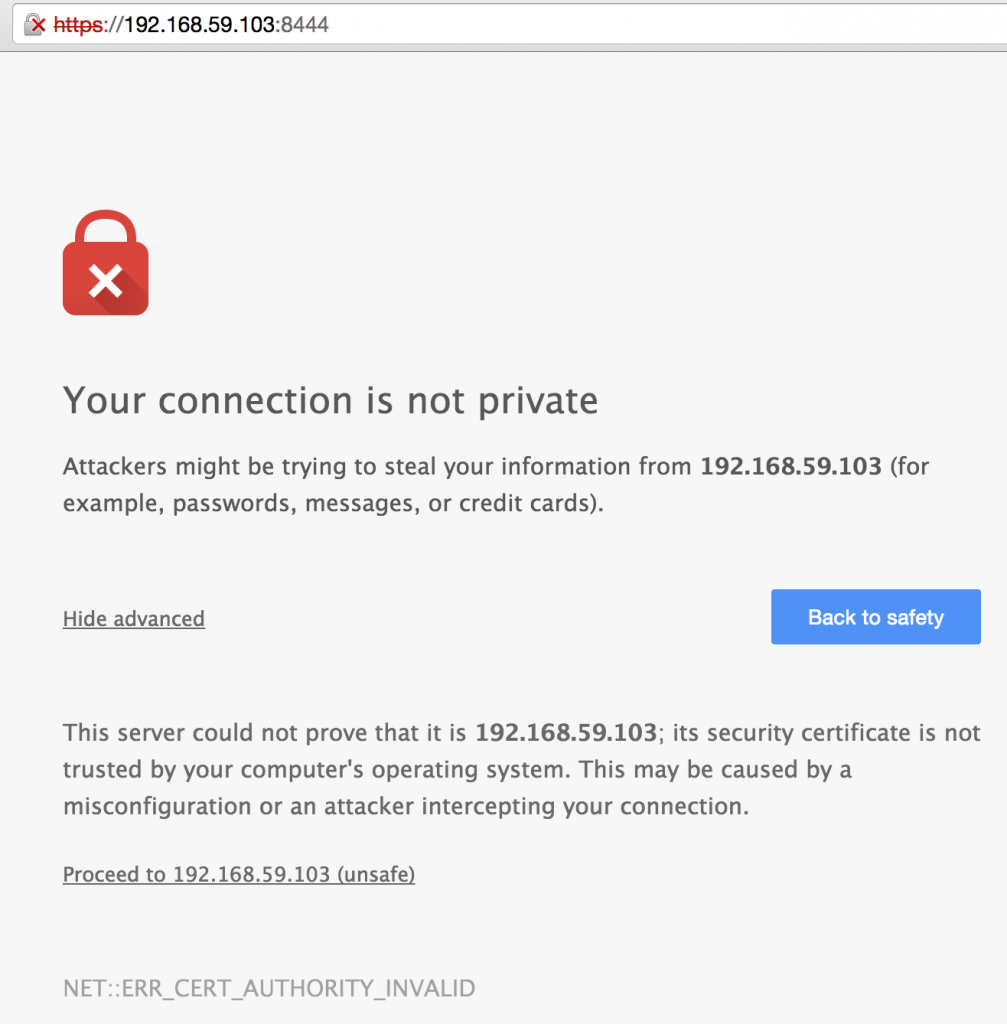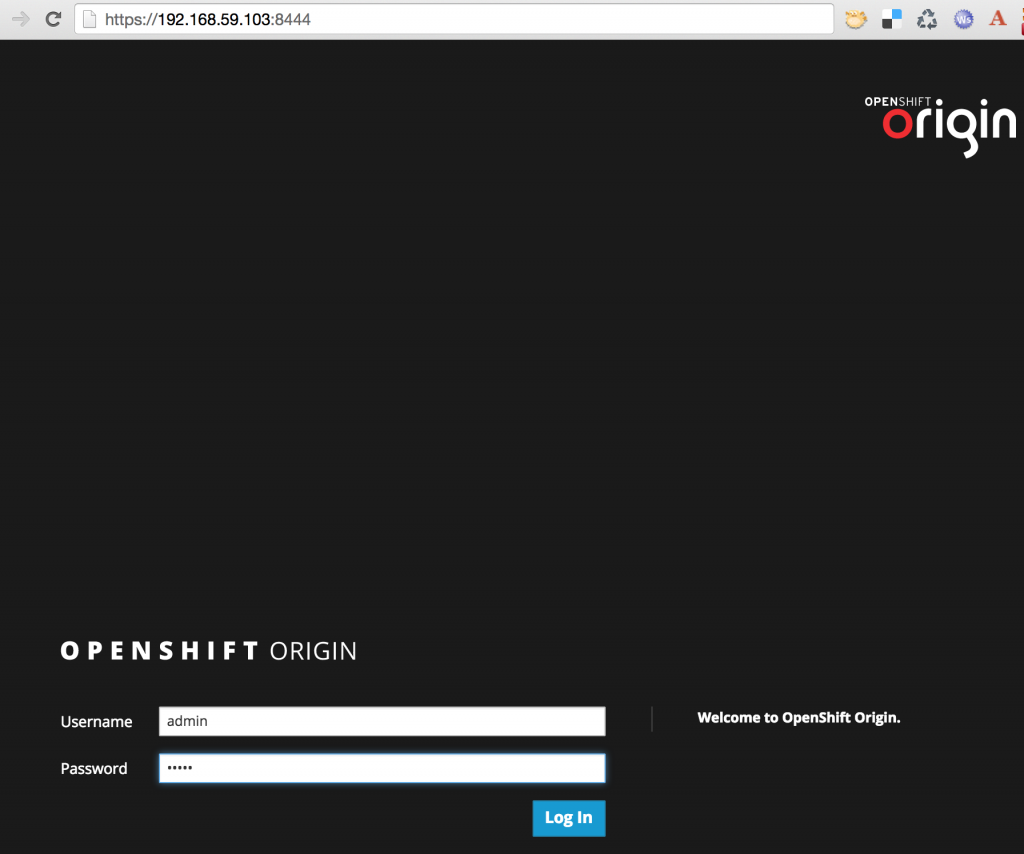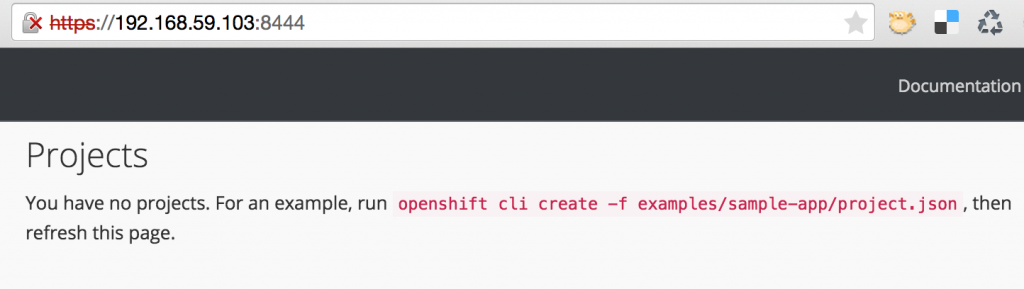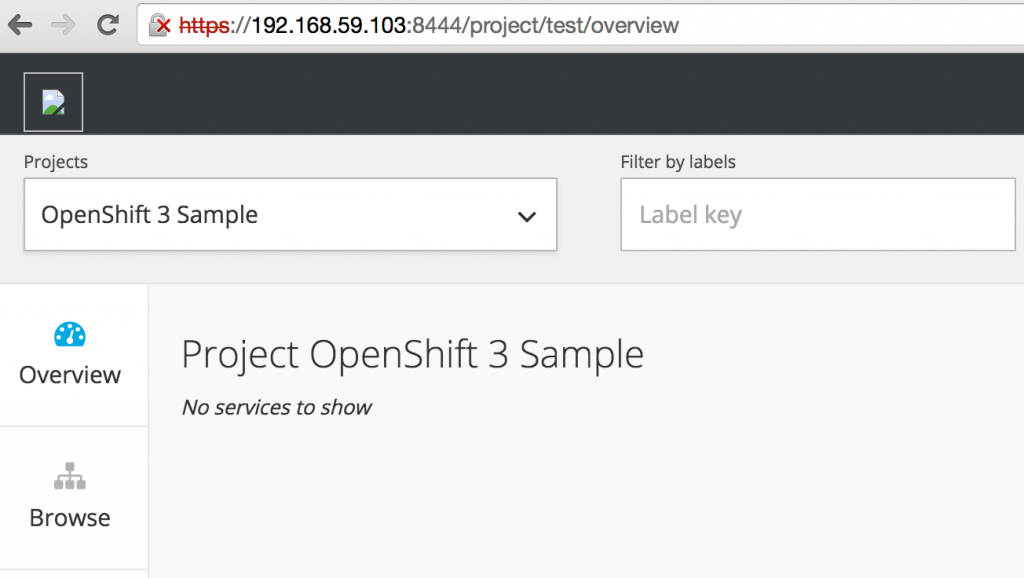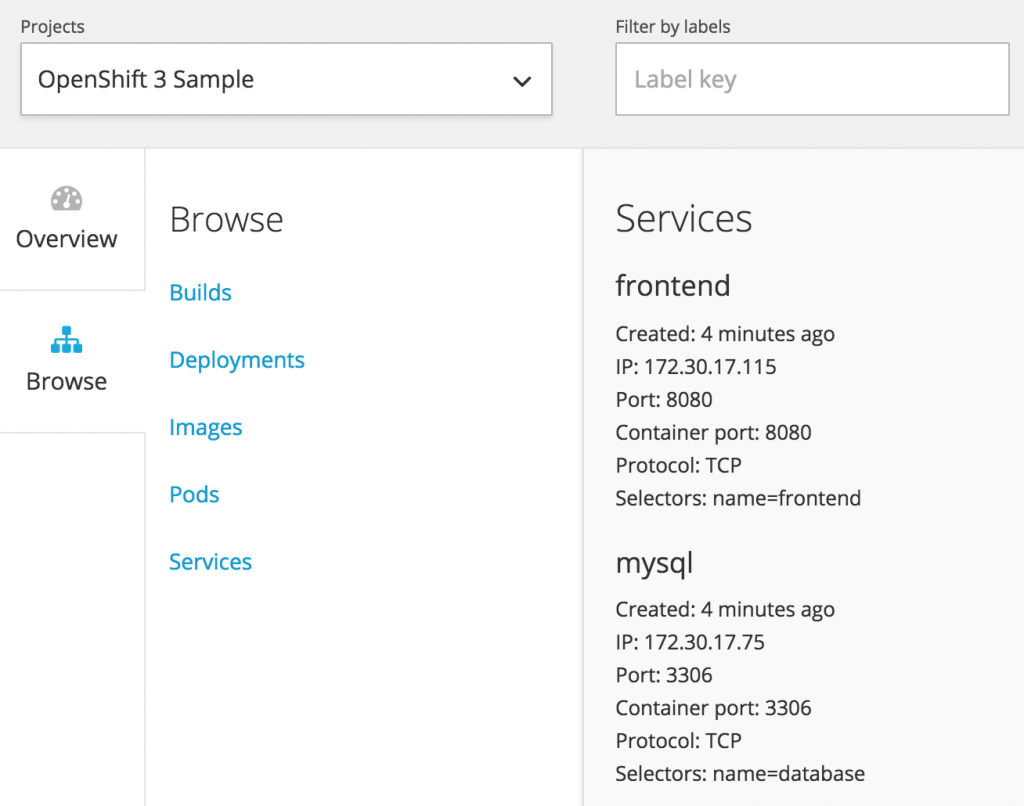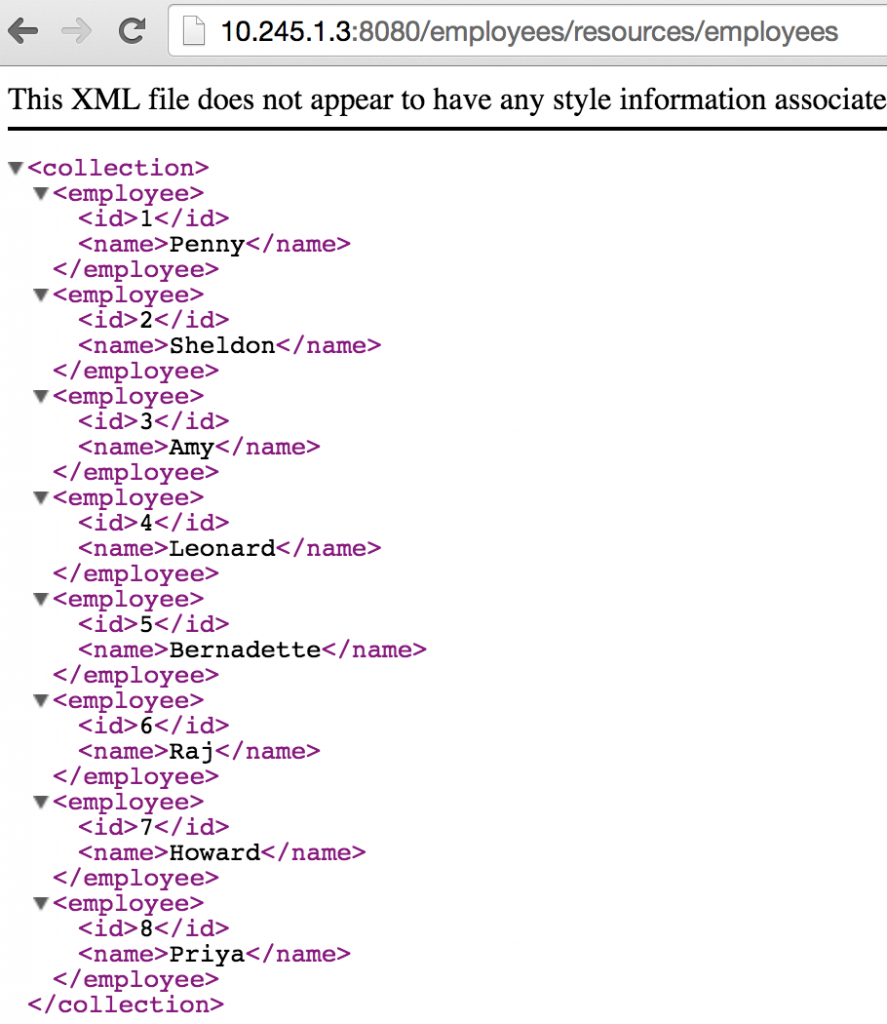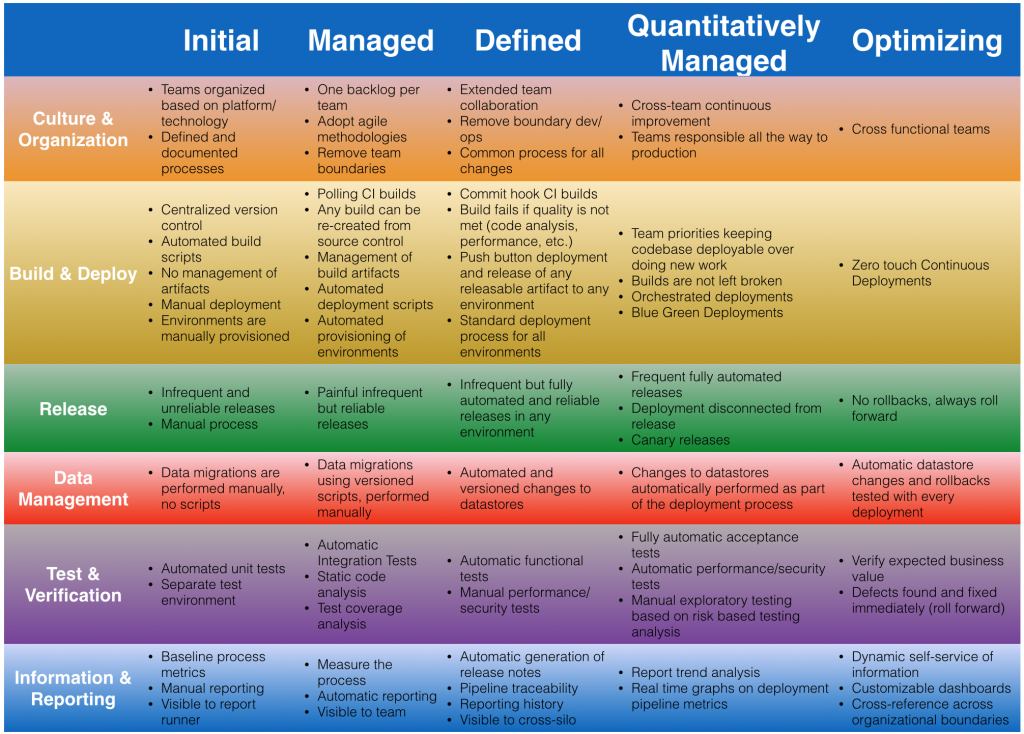[vagrant@kubernetes-minion-1 ~]$ docker logs 3f7e174b82b1
=========================================================================
JBoss Bootstrap Environment
JBOSS_HOME: /opt/jboss/wildfly
JAVA: /usr/lib/jvm/java/bin/java
JAVA_OPTS: -server -Xms64m -Xmx512m -XX:MaxPermSize=256m -Djava.net.preferIPv4Stack=true -Djboss.modules.system.pkgs=org.jboss.byteman -Djava.awt.headless=true
=========================================================================
. . .
02:04:12,078 INFO [org.jboss.as.jpa] (ServerService Thread Pool -- 57) JBAS011409: Starting Persistence Unit (phase 1 of 2) Service 'movieplex7-1.0-SNAPSHOT.war#movieplex7PU'
02:04:12,128 INFO [org.hibernate.jpa.internal.util.LogHelper] (ServerService Thread Pool -- 57) HHH000204: Processing PersistenceUnitInfo [
name: movieplex7PU
...]
02:04:12,154 INFO [org.hornetq.core.server] (ServerService Thread Pool -- 56) HQ221007: Server is now live
02:04:12,155 INFO [org.hornetq.core.server] (ServerService Thread Pool -- 56) HQ221001: HornetQ Server version 2.4.5.FINAL (Wild Hornet, 124) [f13dedbd-ab48-11e4-a924-615afe337134]
02:04:12,175 INFO [org.hornetq.core.server] (ServerService Thread Pool -- 56) HQ221003: trying to deploy queue jms.queue.ExpiryQueue
02:04:12,735 INFO [org.jboss.as.messaging] (ServerService Thread Pool -- 56) JBAS011601: Bound messaging object to jndi name java:/jms/queue/ExpiryQueue
02:04:12,736 INFO [org.hornetq.core.server] (ServerService Thread Pool -- 60) HQ221003: trying to deploy queue jms.queue.DLQ
02:04:12,749 INFO [org.jboss.as.messaging] (ServerService Thread Pool -- 60) JBAS011601: Bound messaging object to jndi name java:/jms/queue/DLQ
02:04:12,792 INFO [org.hibernate.Version] (ServerService Thread Pool -- 57) HHH000412: Hibernate Core {4.3.7.Final}
02:04:12,795 INFO [org.hibernate.cfg.Environment] (ServerService Thread Pool -- 57) HHH000206: hibernate.properties not found
02:04:12,801 INFO [org.hibernate.cfg.Environment] (ServerService Thread Pool -- 57) HHH000021: Bytecode provider name : javassist
02:04:12,820 INFO [org.jboss.as.connector.deployment] (MSC service thread 1-1) JBAS010406: Registered connection factory java:/JmsXA
02:04:12,997 INFO [org.hornetq.jms.server] (ServerService Thread Pool -- 59) HQ121005: Invalid "host" value "0.0.0.0" detected for "http-connector" connector. Switching to "wildfly". If this new address is incorrect please manually configure the connector to use the proper one.
02:04:13,021 INFO [org.jboss.as.messaging] (ServerService Thread Pool -- 59) JBAS011601: Bound messaging object to jndi name java:jboss/exported/jms/RemoteConnectionFactory
02:04:13,025 INFO [org.jboss.as.messaging] (ServerService Thread Pool -- 58) JBAS011601: Bound messaging object to jndi name java:/ConnectionFactory
02:04:13,072 INFO [org.hornetq.ra] (MSC service thread 1-1) HornetQ resource adaptor started
02:04:13,073 INFO [org.jboss.as.connector.services.resourceadapters.ResourceAdapterActivatorService$ResourceAdapterActivator] (MSC service thread 1-1) IJ020002: Deployed: file://RaActivatorhornetq-ra
02:04:13,078 INFO [org.jboss.as.messaging] (MSC service thread 1-4) JBAS011601: Bound messaging object to jndi name java:jboss/DefaultJMSConnectionFactory
02:04:13,076 INFO [org.jboss.as.connector.deployment] (MSC service thread 1-8) JBAS010401: Bound JCA ConnectionFactory [java:/JmsXA]
02:04:13,487 INFO [org.jboss.weld.deployer] (MSC service thread 1-2) JBAS016002: Processing weld deployment movieplex7-1.0-SNAPSHOT.war
02:04:13,694 INFO [org.hibernate.validator.internal.util.Version] (MSC service thread 1-2) HV000001: Hibernate Validator 5.1.3.Final
02:04:13,838 INFO [org.jboss.as.ejb3.deployment.processors.EjbJndiBindingsDeploymentUnitProcessor] (MSC service thread 1-2) JNDI bindings for session bean named ShowTimingFacadeREST in deployment unit deployment "movieplex7-1.0-SNAPSHOT.war" are as follows:
java:global/movieplex7-1.0-SNAPSHOT/ShowTimingFacadeREST!org.javaee7.movieplex7.rest.ShowTimingFacadeREST
java:app/movieplex7-1.0-SNAPSHOT/ShowTimingFacadeREST!org.javaee7.movieplex7.rest.ShowTimingFacadeREST
java:module/ShowTimingFacadeREST!org.javaee7.movieplex7.rest.ShowTimingFacadeREST
java:global/movieplex7-1.0-SNAPSHOT/ShowTimingFacadeREST
java:app/movieplex7-1.0-SNAPSHOT/ShowTimingFacadeREST
java:module/ShowTimingFacadeREST
02:04:13,838 INFO [org.jboss.as.ejb3.deployment.processors.EjbJndiBindingsDeploymentUnitProcessor] (MSC service thread 1-2) JNDI bindings for session bean named TheaterFacadeREST in deployment unit deployment "movieplex7-1.0-SNAPSHOT.war" are as follows:
java:global/movieplex7-1.0-SNAPSHOT/TheaterFacadeREST!org.javaee7.movieplex7.rest.TheaterFacadeREST
java:app/movieplex7-1.0-SNAPSHOT/TheaterFacadeREST!org.javaee7.movieplex7.rest.TheaterFacadeREST
java:module/TheaterFacadeREST!org.javaee7.movieplex7.rest.TheaterFacadeREST
java:global/movieplex7-1.0-SNAPSHOT/TheaterFacadeREST
java:app/movieplex7-1.0-SNAPSHOT/TheaterFacadeREST
java:module/TheaterFacadeREST
02:04:13,839 INFO [org.jboss.as.ejb3.deployment.processors.EjbJndiBindingsDeploymentUnitProcessor] (MSC service thread 1-2) JNDI bindings for session bean named MovieFacadeREST in deployment unit deployment "movieplex7-1.0-SNAPSHOT.war" are as follows:
java:global/movieplex7-1.0-SNAPSHOT/MovieFacadeREST!org.javaee7.movieplex7.rest.MovieFacadeREST
java:app/movieplex7-1.0-SNAPSHOT/MovieFacadeREST!org.javaee7.movieplex7.rest.MovieFacadeREST
java:module/MovieFacadeREST!org.javaee7.movieplex7.rest.MovieFacadeREST
java:global/movieplex7-1.0-SNAPSHOT/MovieFacadeREST
java:app/movieplex7-1.0-SNAPSHOT/MovieFacadeREST
java:module/MovieFacadeREST
02:04:13,840 INFO [org.jboss.as.ejb3.deployment.processors.EjbJndiBindingsDeploymentUnitProcessor] (MSC service thread 1-2) JNDI bindings for session bean named SalesFacadeREST in deployment unit deployment "movieplex7-1.0-SNAPSHOT.war" are as follows:
java:global/movieplex7-1.0-SNAPSHOT/SalesFacadeREST!org.javaee7.movieplex7.rest.SalesFacadeREST
java:app/movieplex7-1.0-SNAPSHOT/SalesFacadeREST!org.javaee7.movieplex7.rest.SalesFacadeREST
java:module/SalesFacadeREST!org.javaee7.movieplex7.rest.SalesFacadeREST
java:global/movieplex7-1.0-SNAPSHOT/SalesFacadeREST
java:app/movieplex7-1.0-SNAPSHOT/SalesFacadeREST
java:module/SalesFacadeREST
02:04:13,840 INFO [org.jboss.as.ejb3.deployment.processors.EjbJndiBindingsDeploymentUnitProcessor] (MSC service thread 1-2) JNDI bindings for session bean named TimeslotFacadeREST in deployment unit deployment "movieplex7-1.0-SNAPSHOT.war" are as follows:
java:global/movieplex7-1.0-SNAPSHOT/TimeslotFacadeREST!org.javaee7.movieplex7.rest.TimeslotFacadeREST
java:app/movieplex7-1.0-SNAPSHOT/TimeslotFacadeREST!org.javaee7.movieplex7.rest.TimeslotFacadeREST
java:module/TimeslotFacadeREST!org.javaee7.movieplex7.rest.TimeslotFacadeREST
java:global/movieplex7-1.0-SNAPSHOT/TimeslotFacadeREST
java:app/movieplex7-1.0-SNAPSHOT/TimeslotFacadeREST
java:module/TimeslotFacadeREST
02:04:14,802 INFO [org.jboss.as.messaging] (MSC service thread 1-1) JBAS011601: Bound messaging object to jndi name java:global/jms/pointsQueue
02:04:14,931 INFO [org.jboss.weld.deployer] (MSC service thread 1-2) JBAS016005: Starting Services for CDI deployment: movieplex7-1.0-SNAPSHOT.war
02:04:15,018 INFO [org.jboss.weld.Version] (MSC service thread 1-2) WELD-000900: 2.2.6 (Final)
02:04:15,109 INFO [org.hornetq.core.server] (ServerService Thread Pool -- 57) HQ221003: trying to deploy queue jms.queue.movieplex7-1.0-SNAPSHOT_movieplex7-1.0-SNAPSHOT_movieplex7-1.0-SNAPSHOT_java:global/jms/pointsQueue
02:04:15,110 INFO [org.jboss.weld.deployer] (MSC service thread 1-6) JBAS016008: Starting weld service for deployment movieplex7-1.0-SNAPSHOT.war
02:04:15,787 INFO [org.jboss.as.jpa] (ServerService Thread Pool -- 57) JBAS011409: Starting Persistence Unit (phase 2 of 2) Service 'movieplex7-1.0-SNAPSHOT.war#movieplex7PU'
02:04:16,189 INFO [org.hibernate.annotations.common.Version] (ServerService Thread Pool -- 57) HCANN000001: Hibernate Commons Annotations {4.0.4.Final}
02:04:17,174 INFO [org.hibernate.dialect.Dialect] (ServerService Thread Pool -- 57) HHH000400: Using dialect: org.hibernate.dialect.H2Dialect
02:04:17,191 WARN [org.hibernate.dialect.H2Dialect] (ServerService Thread Pool -- 57) HHH000431: Unable to determine H2 database version, certain features may not work
02:04:17,954 INFO [org.hibernate.hql.internal.ast.ASTQueryTranslatorFactory] (ServerService Thread Pool -- 57) HHH000397: Using ASTQueryTranslatorFactory
02:04:19,832 INFO [org.hibernate.dialect.Dialect] (ServerService Thread Pool -- 57) HHH000400: Using dialect: org.hibernate.dialect.H2Dialect
02:04:19,833 WARN [org.hibernate.dialect.H2Dialect] (ServerService Thread Pool -- 57) HHH000431: Unable to determine H2 database version, certain features may not work
02:04:19,854 WARN [org.hibernate.jpa.internal.schemagen.GenerationTargetToDatabase] (ServerService Thread Pool -- 57) Unable to execute JPA schema generation drop command [DROP TABLE SALES]
02:04:19,855 WARN [org.hibernate.jpa.internal.schemagen.GenerationTargetToDatabase] (ServerService Thread Pool -- 57) Unable to execute JPA schema generation drop command [DROP TABLE POINTS]
02:04:19,855 WARN [org.hibernate.jpa.internal.schemagen.GenerationTargetToDatabase] (ServerService Thread Pool -- 57) Unable to execute JPA schema generation drop command [DROP TABLE SHOW_TIMING]
02:04:19,855 WARN [org.hibernate.jpa.internal.schemagen.GenerationTargetToDatabase] (ServerService Thread Pool -- 57) Unable to execute JPA schema generation drop command [DROP TABLE MOVIE]
02:04:19,856 WARN [org.hibernate.jpa.internal.schemagen.GenerationTargetToDatabase] (ServerService Thread Pool -- 57) Unable to execute JPA schema generation drop command [DROP TABLE TIMESLOT]
02:04:19,857 WARN [org.hibernate.jpa.internal.schemagen.GenerationTargetToDatabase] (ServerService Thread Pool -- 57) Unable to execute JPA schema generation drop command [DROP TABLE THEATER]
02:04:23,942 INFO [io.undertow.websockets.jsr] (MSC service thread 1-5) UT026003: Adding annotated server endpoint class org.javaee7.movieplex7.chat.ChatServer for path /websocket
02:04:24,975 INFO [javax.enterprise.resource.webcontainer.jsf.config] (MSC service thread 1-5) Initializing Mojarra 2.2.8-jbossorg-1 20140822-1131 for context '/movieplex7'
02:04:26,377 INFO [javax.enterprise.resource.webcontainer.jsf.config] (MSC service thread 1-5) Monitoring file:/opt/jboss/wildfly/standalone/tmp/vfs/temp/temp1267e5586f39ea50/movieplex7-1.0-SNAPSHOT.war-ea3c92cddc1c81c/WEB-INF/faces-config.xml for modifications
02:04:30,216 INFO [org.jboss.resteasy.spi.ResteasyDeployment] (MSC service thread 1-5) Deploying javax.ws.rs.core.Application: class org.javaee7.movieplex7.rest.ApplicationConfig
02:04:30,247 INFO [org.jboss.resteasy.spi.ResteasyDeployment] (MSC service thread 1-5) Adding class resource org.javaee7.movieplex7.rest.TheaterFacadeREST from Application class org.javaee7.movieplex7.rest.ApplicationConfig
02:04:30,248 INFO [org.jboss.resteasy.spi.ResteasyDeployment] (MSC service thread 1-5) Adding class resource org.javaee7.movieplex7.rest.ShowTimingFacadeREST from Application class org.javaee7.movieplex7.rest.ApplicationConfig
02:04:30,248 INFO [org.jboss.resteasy.spi.ResteasyDeployment] (MSC service thread 1-5) Adding class resource org.javaee7.movieplex7.rest.MovieFacadeREST from Application class org.javaee7.movieplex7.rest.ApplicationConfig
02:04:30,248 INFO [org.jboss.resteasy.spi.ResteasyDeployment] (MSC service thread 1-5) Adding provider class org.javaee7.movieplex7.json.MovieWriter from Application class org.javaee7.movieplex7.rest.ApplicationConfig
02:04:30,249 INFO [org.jboss.resteasy.spi.ResteasyDeployment] (MSC service thread 1-5) Adding provider class org.javaee7.movieplex7.json.MovieReader from Application class org.javaee7.movieplex7.rest.ApplicationConfig
02:04:30,267 INFO [org.jboss.resteasy.spi.ResteasyDeployment] (MSC service thread 1-5) Adding class resource org.javaee7.movieplex7.rest.SalesFacadeREST from Application class org.javaee7.movieplex7.rest.ApplicationConfig
02:04:30,267 INFO [org.jboss.resteasy.spi.ResteasyDeployment] (MSC service thread 1-5) Adding class resource org.javaee7.movieplex7.rest.TimeslotFacadeREST from Application class org.javaee7.movieplex7.rest.ApplicationConfig
02:04:31,544 INFO [org.wildfly.extension.undertow] (MSC service thread 1-5) JBAS017534: Registered web context: /movieplex7
02:04:32,187 INFO [org.jboss.as.server] (ServerService Thread Pool -- 31) JBAS018559: Deployed "movieplex7-1.0-SNAPSHOT.war" (runtime-name : "movieplex7-1.0-SNAPSHOT.war")
02:04:34,800 INFO [org.jboss.as] (Controller Boot Thread) JBAS015961: Http management interface listening on http://127.0.0.1:9990/management
02:04:34,859 INFO [org.jboss.as] (Controller Boot Thread) JBAS015951: Admin console listening on http://127.0.0.1:9990
02:04:34,859 INFO [org.jboss.as] (Controller Boot Thread) JBAS015874: WildFly 8.2.0.Final "Tweek" started in 38558ms - Started 400 of 452 services (104 services are lazy, passive or on-demand)

![]()