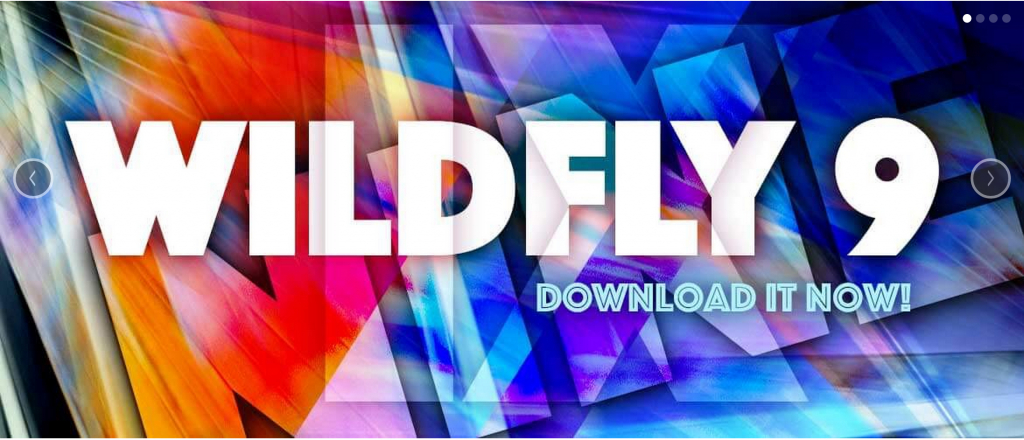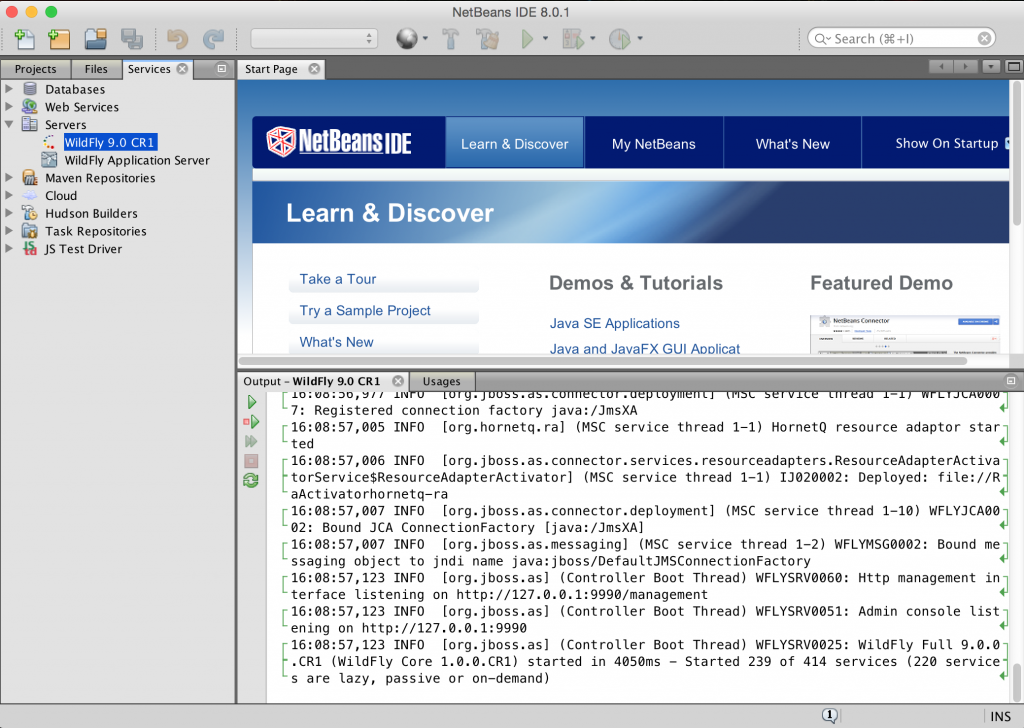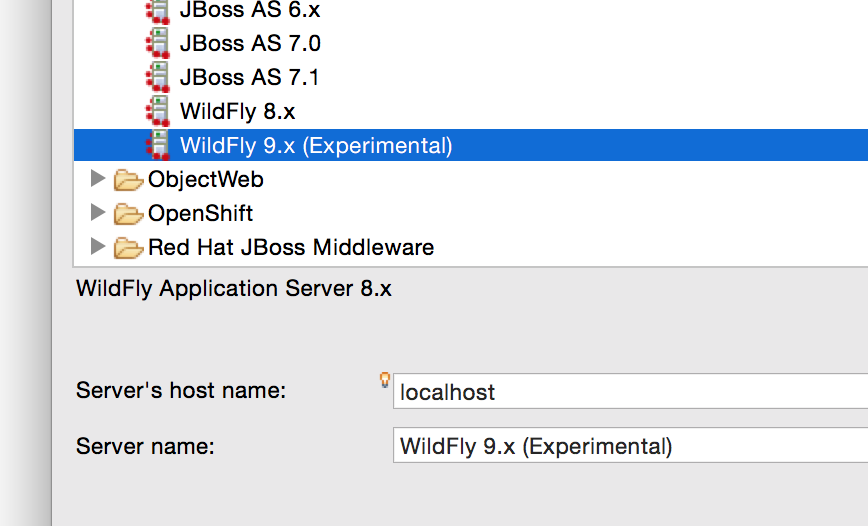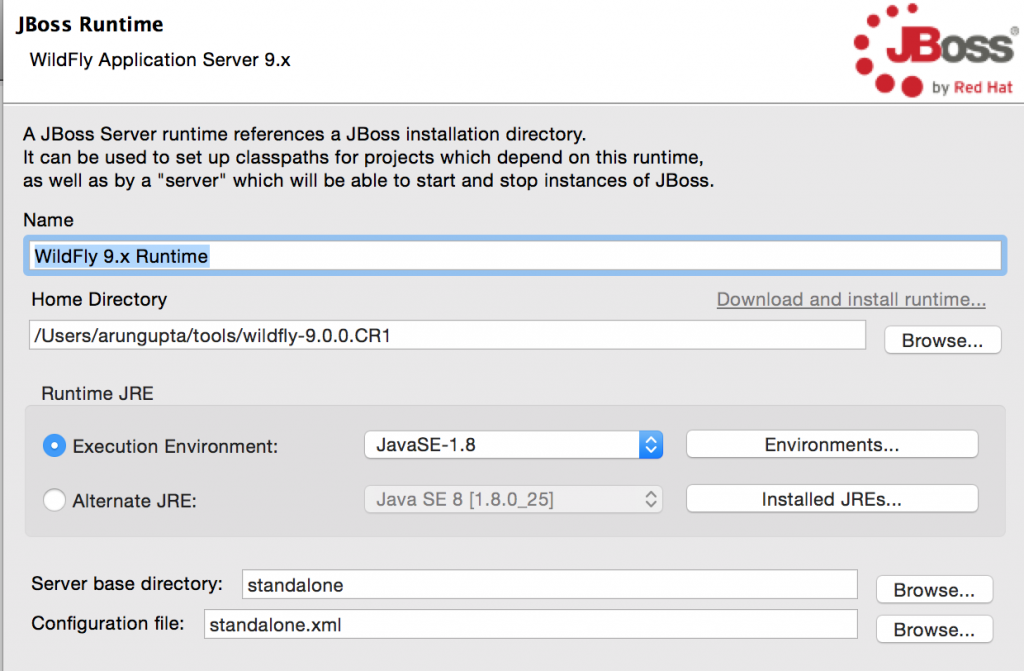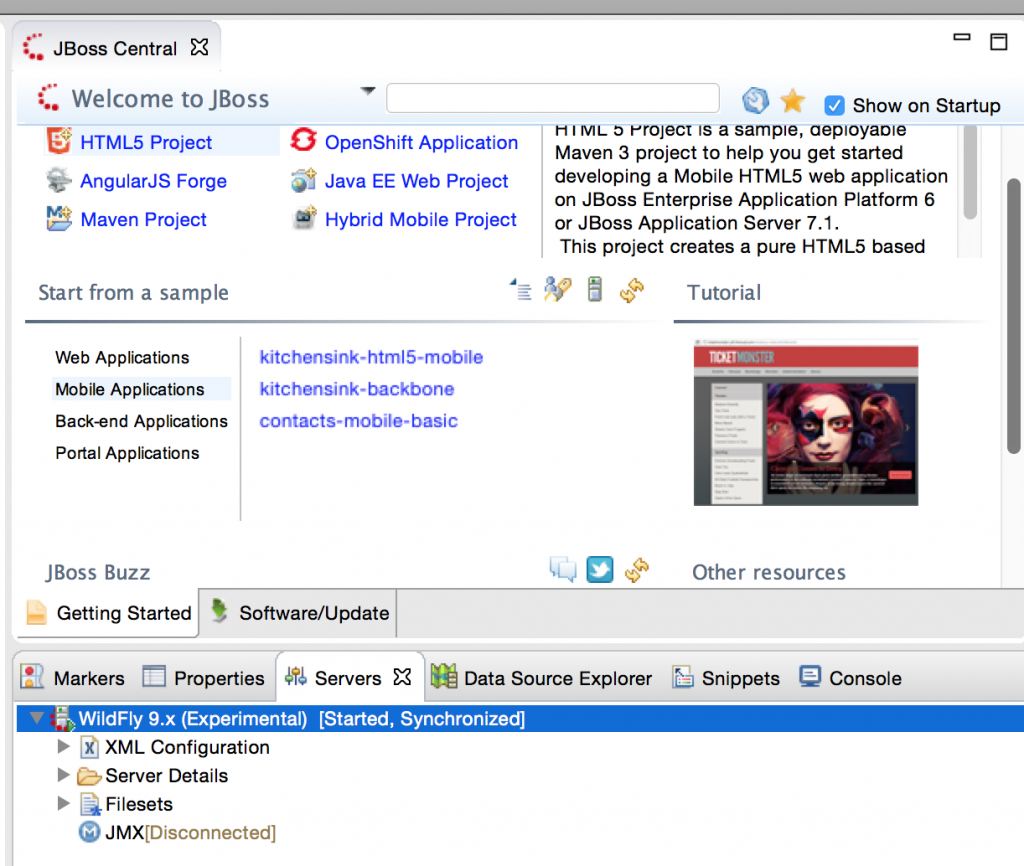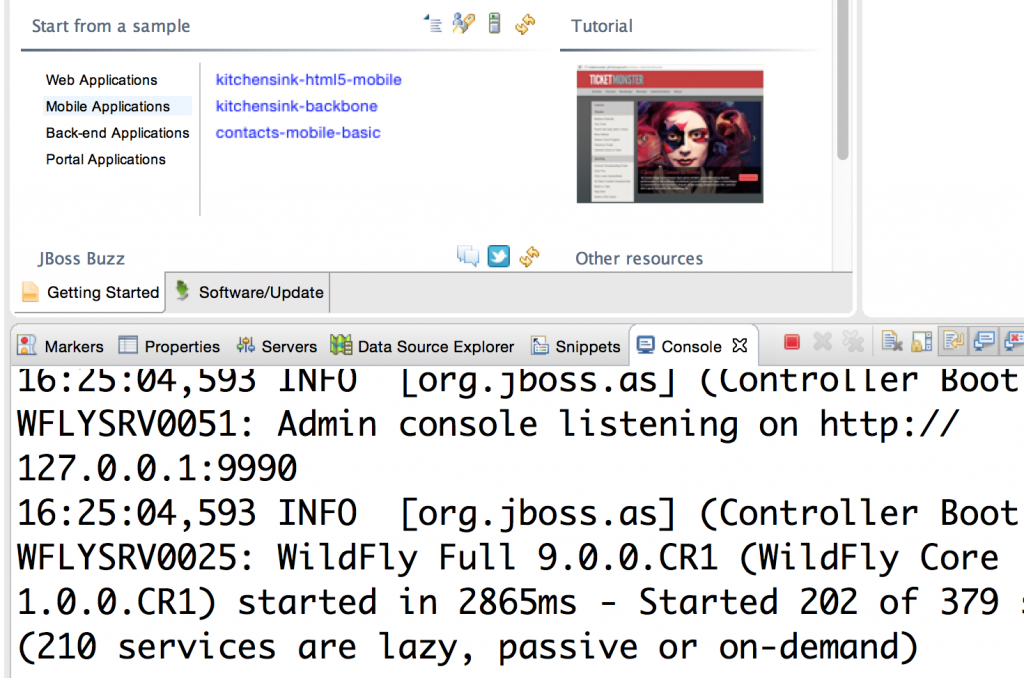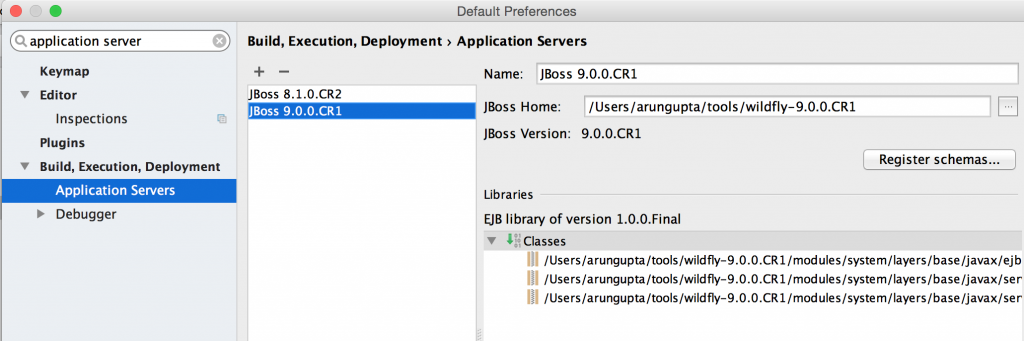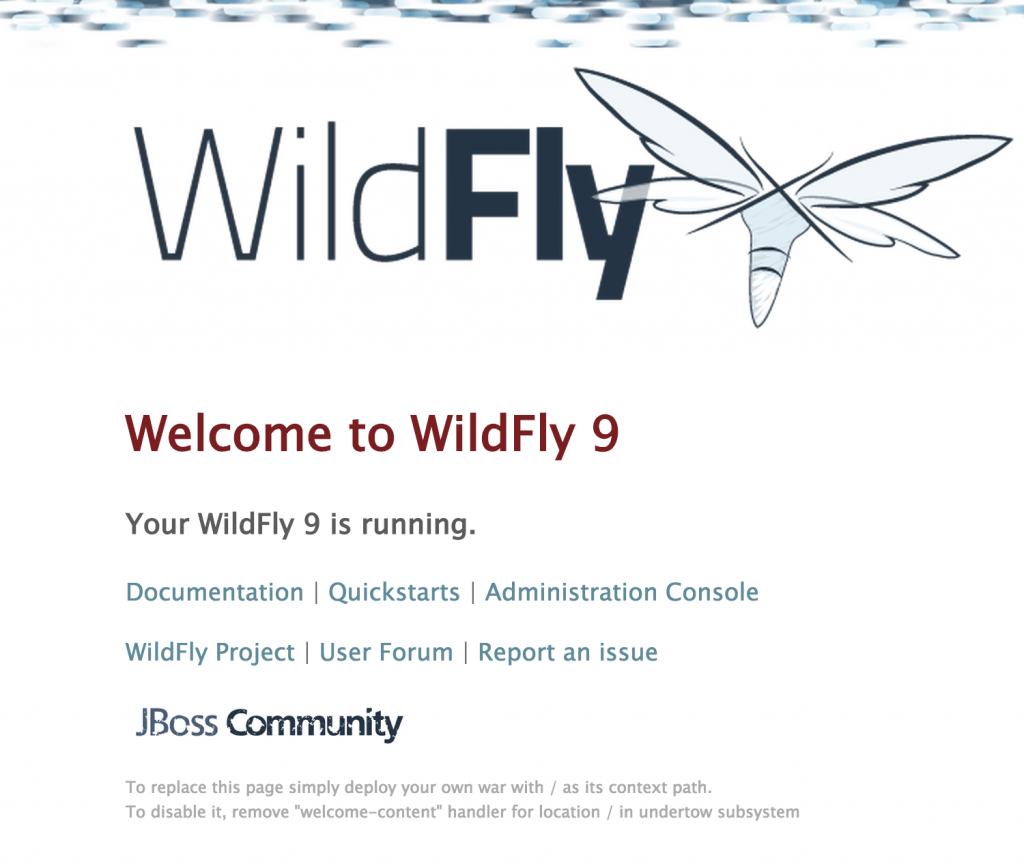This blog will show how a simple Java application can talk to a database using service discovery in Kubernetes.
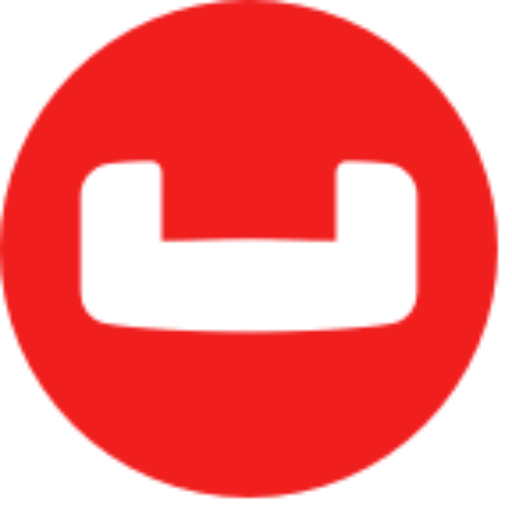


Service Discovery with Java and Database application in DC/OS explains why service discovery is an important aspect for a multi-container application. That blog also explained how this can be done for DC/OS.
Let’s see how this can be accomplished in Kubernetes with a single instance of application server and database server. This blog will use WildFly for application server and Couchbase for database.
This blog will use the following main steps:
- Start Kubernetes one-node cluster
- Kubernetes application definition
- Deploy the application
- Access the application
Start Kubernetes Cluster
Minikube is the easiest way to start a one-node Kubernetes cluster in a VM on your laptop. The binary needs to be downloaded first and then installed.
Complete installation instructions are available at github.com/kubernetes/minikube.
The latest release can be installed on OSX as as:
|
1
2
3
4
|
curl -Lo minikube https://storage.googleapis.com/minikube/releases/v0.17.1/minikube-darwin-amd64 \
&& chmod +x minikube
|
It also requires kubectl to be installed. Installing and Setting up kubectl provide detailed instructions on how to setup kubectl. On OSX, it can be installed as:
|
1
2
3
4
|
curl -LO https://storage.googleapis.com/kubernetes-release/release/$(curl -s https://storage.googleapis.com/kubernetes-release/release/stable.txt)/bin/darwin/amd64/kubectl \
&& chmod +x ./kubectl
|
Now, start the cluster as:
|
1
2
3
4
5
6
7
8
9
10
11
12
13
|
minikube start
Starting local Kubernetes cluster...
Starting VM...
Downloading Minikube ISO
88.71 MB / 88.71 MB [==============================================] 100.00% 0s
SSH-ing files into VM...
Setting up certs...
Starting cluster components...
Connecting to cluster...
Setting up kubeconfig...
Kubectl is now configured to use the cluster.
|
The kubectl version command shows more details about the kubectl client and minikube server version:
|
1
2
3
4
5
|
kubectl version
Client Version: version.Info{Major:"1", Minor:"5", GitVersion:"v1.5.4", GitCommit:"7243c69eb523aa4377bce883e7c0dd76b84709a1", GitTreeState:"clean", BuildDate:"2017-03-07T23:53:09Z", GoVersion:"go1.7.4", Compiler:"gc", Platform:"darwin/amd64"}
Server Version: version.Info{Major:"1", Minor:"5", GitVersion:"v1.5.3", GitCommit:"029c3a408176b55c30846f0faedf56aae5992e9b", GitTreeState:"clean", BuildDate:"1970-01-01T00:00:00Z", GoVersion:"go1.7.3", Compiler:"gc", Platform:"linux/amd64"}
|
More details about the cluster can be obtained using the kubectl cluster-info command:
|
1
2
3
4
5
6
7
|
Kubernetes master is running at https://192.168.99.100:8443
KubeDNS is running at https://192.168.99.100:8443/api/v1/proxy/namespaces/kube-system/services/kube-dns
kubernetes-dashboard is running at https://192.168.99.100:8443/api/v1/proxy/namespaces/kube-system/services/kubernetes-dashboard
To further debug and diagnose cluster problems, use 'kubectl cluster-info dump'.
|
Kubernetes Application Definition
Application definition is defined at github.com/arun-gupta/kubernetes-java-sample/blob/master/service-discovery.yml. It consists of:
- A Couchbase service
- Couchbase replica set with a single pod
- A WildFly replica set with a single pod
|
1
2
3
4
5
6
7
8
9
10
11
12
13
14
15
16
17
18
19
20
21
22
23
24
25
26
27
28
29
30
31
32
33
34
35
36
37
38
39
40
41
42
43
44
45
46
47
48
49
50
51
52
53
54
55
56
57
58
59
60
|
apiVersion: v1
kind: Service
metadata:
name: couchbase-service
spec:
selector:
app: couchbase-rs-pod
ports:
- name: admin
port: 8091
- name: views
port: 8092
- name: query
port: 8093
- name: memcached
port: 11210
---
apiVersion: extensions/v1beta1
kind: ReplicaSet
metadata:
name: couchbase-rs
spec:
replicas: 1
template:
metadata:
labels:
app: couchbase-rs-pod
spec:
containers:
- name: couchbase
image: arungupta/couchbase:travel
ports:
- containerPort: 8091
- containerPort: 8092
- containerPort: 8093
- containerPort: 11210
---
apiVersion: extensions/v1beta1
kind: ReplicaSet
metadata:
name: wildfly-rs
labels:
name: wildfly
spec:
replicas: 1
template:
metadata:
labels:
name: wildfly
spec:
containers:
- name: wildfly-rs-pod
image: arungupta/wildfly-couchbase-javaee:travel
env:
- name: COUCHBASE_URI
value: couchbase-service
ports:
- containerPort: 8080
|
COUCHBASE_URI environment variable is name of the Couchbase service. This allows the application deployed in WildFly to dynamically discovery the service and communicate with the database.
arungupta/couchbase:travel Docker image is created using github.com/arun-gupta/couchbase-javaee/blob/master/couchbase/Dockerfile.
arungupta/wildfly-couchbase-javaee:travel Docker image is created using github.com/arun-gupta/couchbase-javaee/blob/master/Dockerfile.
Java EE application waits for database initialization to be complete before it starts querying the database. This can be seen at github.com/arun-gupta/couchbase-javaee/blob/master/src/main/java/org/couchbase/sample/javaee/Database.java#L25.
Deploy Application
This application can be deployed as:
|
1
2
3
|
kubectl create -f ~/workspaces/kubernetes-java-sample/service-discovery.yml
|
The list of service and replica set can be shown using the command kubectl get svc,rs:
|
1
2
3
4
5
6
7
8
9
10
|
NAME CLUSTER-IP EXTERNAL-IP PORT(S) AGE
svc/couchbase-service 10.0.0.97 <none> 8091/TCP,8092/TCP,8093/TCP,11210/TCP 27m
svc/kubernetes 10.0.0.1 <none> 443/TCP 1h
svc/wildfly-rs 10.0.0.252 <none> 8080/TCP 21m
NAME DESIRED CURRENT READY AGE
rs/couchbase-rs 1 1 1 27m
rs/wildfly-rs 1 1 1 27m
|
Logs for the single replica of Couchbase can be obtained using the command kubectl logs rs/couchbase-rs:
|
1
2
3
4
5
6
7
8
9
10
11
12
13
14
15
|
++ set -m
++ sleep 25
++ /entrypoint.sh couchbase-server
Starting Couchbase Server -- Web UI available at http://<ip>:8091 and logs available in /opt/couchbase/var/lib/couchbase/logs
++ curl -v -X POST http://127.0.0.1:8091/pools/default -d memoryQuota=300 -d indexMemoryQuota=300
. . .
{"storageMode":"memory_optimized","indexerThreads":0,"memorySnapshotInterval":200,"stableSnapshotInterval":5000,"maxRollbackPoints":5,"logLevel":"info"}[]Type:
++ echo 'Type: '
++ '[' '' = WORKER ']'
++ fg 1
/entrypoint.sh couchbase-server
|
Logs for the WildFly replica set can be seen using the command kubectl logs rs/wildfly-rs:
|
1
2
3
4
5
6
7
8
9
10
11
12
13
14
15
16
17
18
19
20
21
|
=========================================================================
JBoss Bootstrap Environment
JBOSS_HOME: /opt/jboss/wildfly
. . .
06:32:08,537 INFO [com.couchbase.client.core.node.Node] (cb-io-1-1) Connected to Node couchbase-service
06:32:09,262 INFO [com.couchbase.client.core.config.ConfigurationProvider] (cb-computations-3) Opened bucket travel-sample
06:32:09,366 INFO [stdout] (ServerService Thread Pool -- 65) Sleeping for 3 secs ...
06:32:12,369 INFO [stdout] (ServerService Thread Pool -- 65) Bucket found!
06:32:14,194 INFO [org.jboss.resteasy.resteasy_jaxrs.i18n] (ServerService Thread Pool -- 65) RESTEASY002225: Deploying javax.ws.rs.core.Application: class org.couchbase.sample.javaee.MyApplication
06:32:14,195 INFO [org.jboss.resteasy.resteasy_jaxrs.i18n] (ServerService Thread Pool -- 65) RESTEASY002200: Adding class resource org.couchbase.sample.javaee.AirlineResource from Application class org.couchbase.sample.javaee.MyApplication
06:32:14,310 INFO [org.wildfly.extension.undertow] (ServerService Thread Pool -- 65) WFLYUT0021: Registered web context: /airlines
06:32:14,376 INFO [org.jboss.as.server] (ServerService Thread Pool -- 34) WFLYSRV0010: Deployed "airlines.war" (runtime-name : "airlines.war")
06:32:14,704 INFO [org.jboss.as] (Controller Boot Thread) WFLYSRV0060: Http management interface listening on http://127.0.0.1:9990/management
06:32:14,704 INFO [org.jboss.as] (Controller Boot Thread) WFLYSRV0051: Admin console listening on http://127.0.0.1:9990
06:32:14,705 INFO [org.jboss.as] (Controller Boot Thread) WFLYSRV0025: WildFly Full 10.1.0.Final (WildFly Core 2.2.0.Final) started in 29470ms - Started 443 of 691 services (404 services are lazy, passive or on-demand)
|
Access Application
The kubectl proxy command starts a proxy to the Kubernetes API server. Let’s start a Kubernetes proxy to access our application:
|
1
2
3
4
|
kubectl proxy
Starting to serve on 127.0.0.1:8001
|
Expose the WildFly replica set as a service using:
|
1
2
3
|
kubectl expose --name=wildfly-service rs/wildfly-rs
|
The list of services can be seen again using kubectl get svc command:
|
1
2
3
4
5
6
7
|
kubectl get svc
NAME CLUSTER-IP EXTERNAL-IP PORT(S) AGE
couchbase-service 10.0.0.97 <none> 8091/TCP,8092/TCP,8093/TCP,11210/TCP 41m
kubernetes 10.0.0.1 <none> 443/TCP 1h
wildfly-service 10.0.0.169 <none> 8080/TCP 5s
|
Now, the application is accessible at:
|
1
2
3
|
curl http://localhost:8001/api/v1/proxy/namespaces/default/services/wildfly-service/airlines/resources/airline
|
A formatted output looks like:
|
1
2
3
4
5
6
7
8
9
10
11
12
13
14
15
16
17
18
19
20
21
22
23
24
25
26
27
28
|
[
{
"travel-sample": {
"country": "United States",
"iata": "Q5",
"callsign": "MILE-AIR",
"name": "40-Mile Air",
"icao": "MLA",
"id": 10,
"type": "airline"
}
},
{
"travel-sample": {
"country": "United States",
"iata": "TQ",
. . .
"name": "Airlinair",
"icao": "RLA",
"id": 1203,
"type": "airline"
}
}
]
|
Now, new pods may be added as part of Couchbase service by scaling the replica set. Existing pods may be terminated or get rescheduled. But the Java EE application will continue to access the database service using the logical name.
This blog showed how a simple Java application can talk to a database using service discovery in Kubernetes.
For further information check out:
- Kubernetes Docs
- Couchbase on Containers
- Couchbase Developer Portal
- Ask questions on Couchbase Forums or Stack Overflow
- Download Couchbase










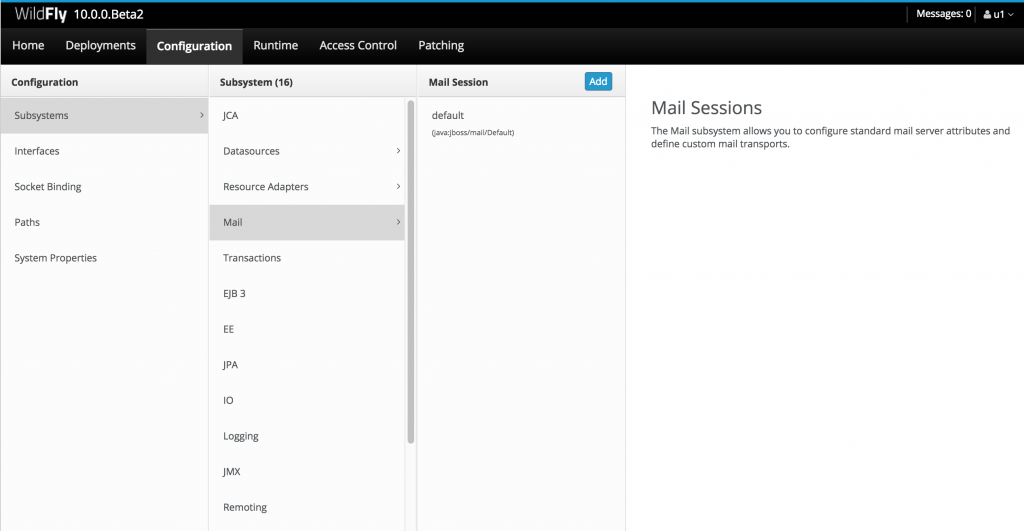
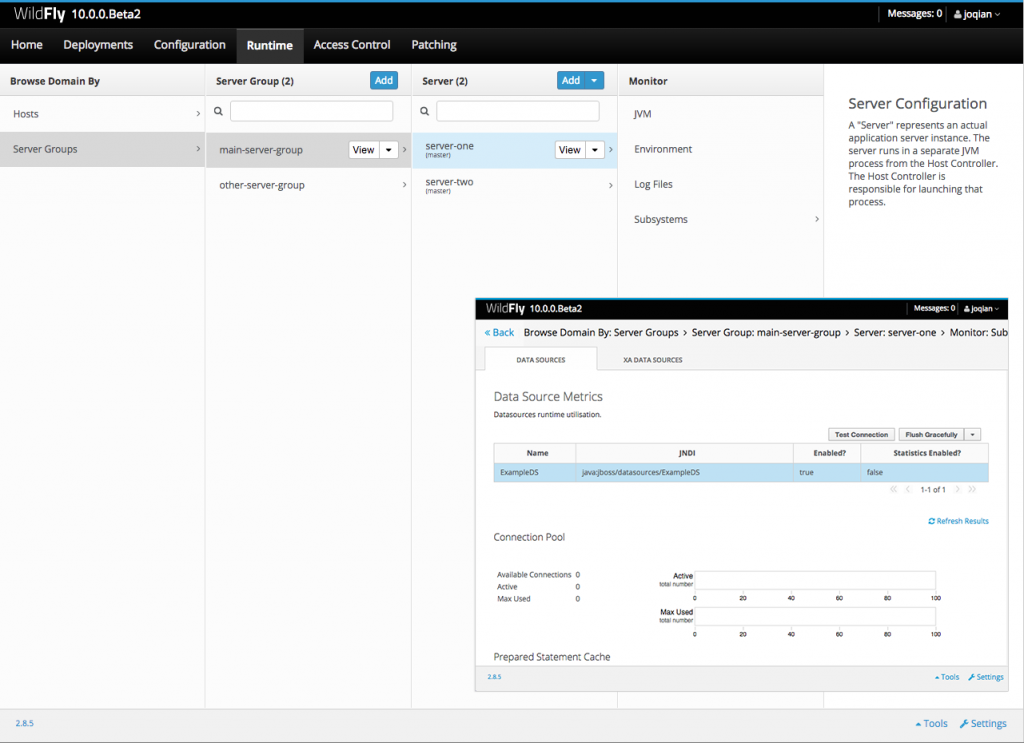

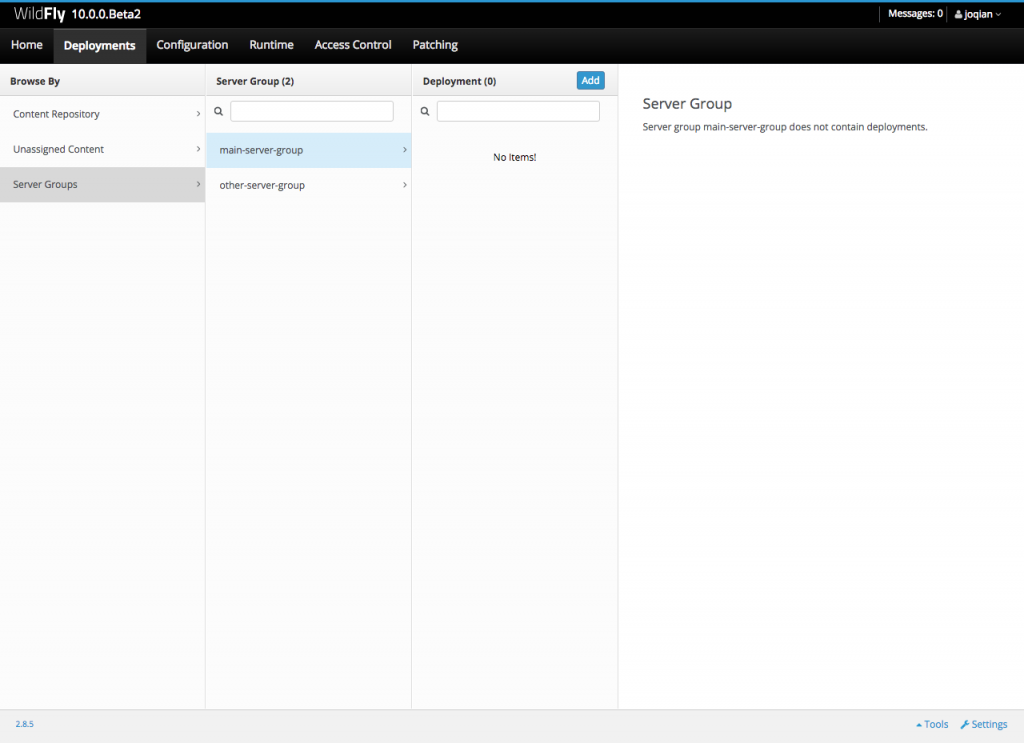





 The
The