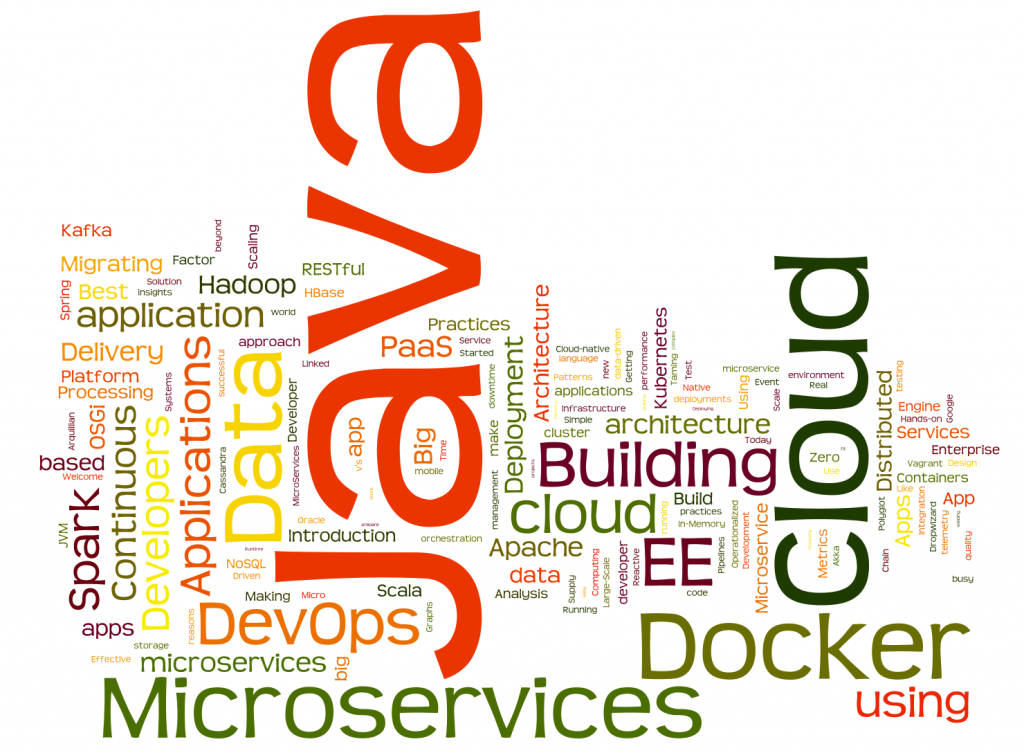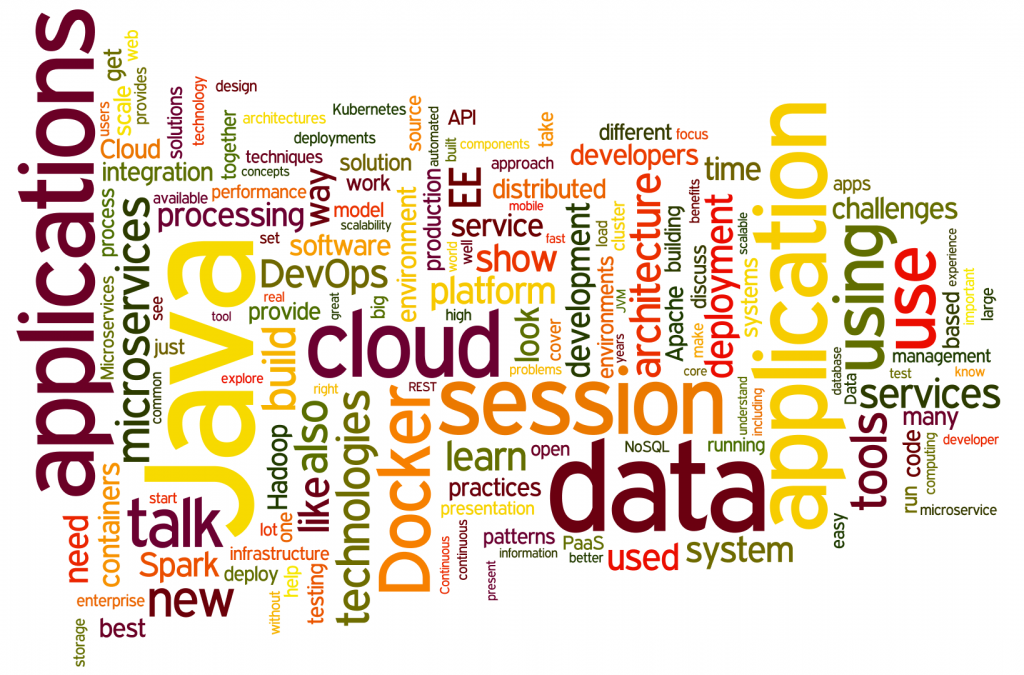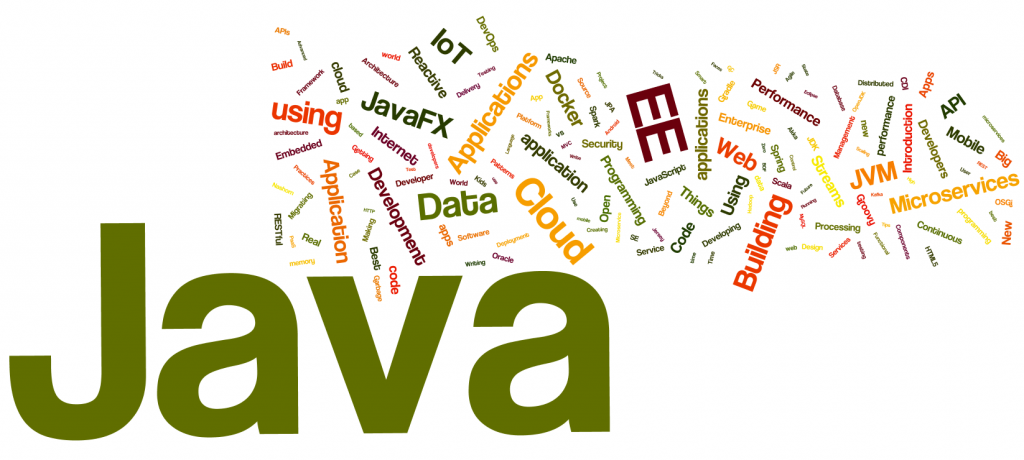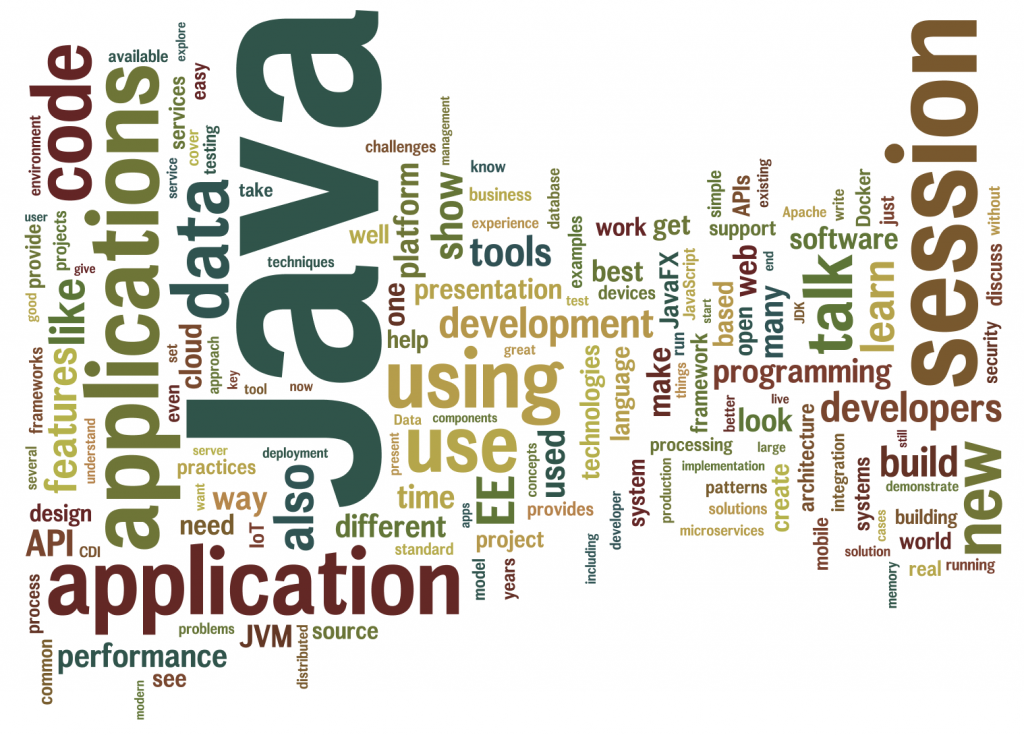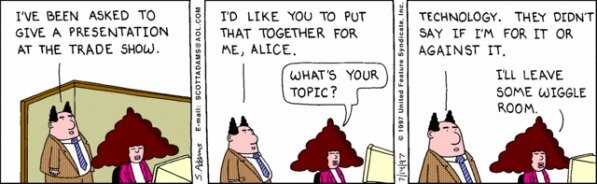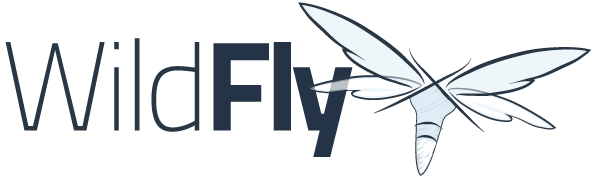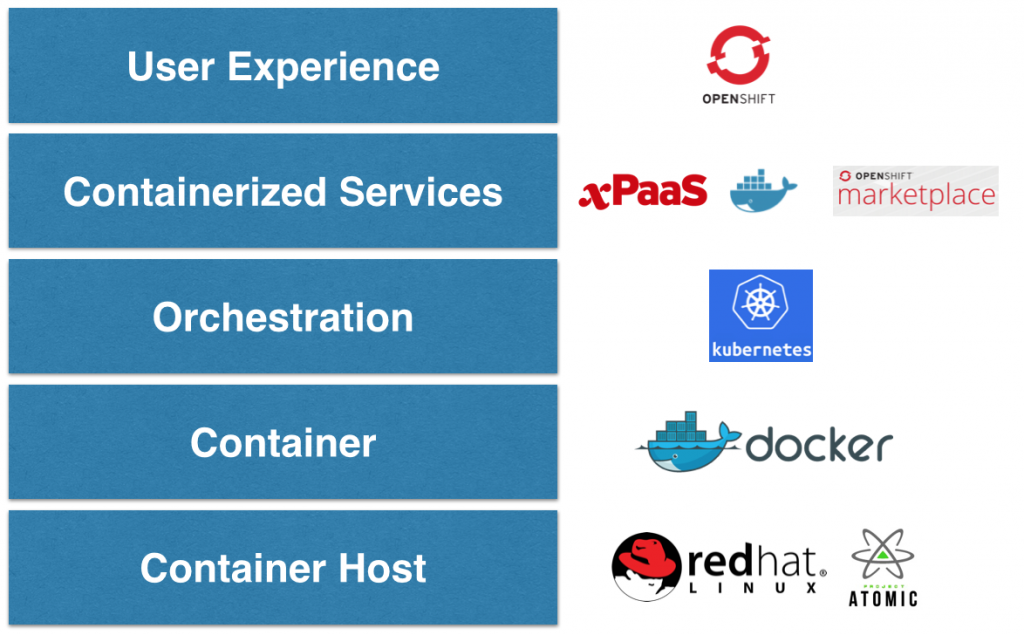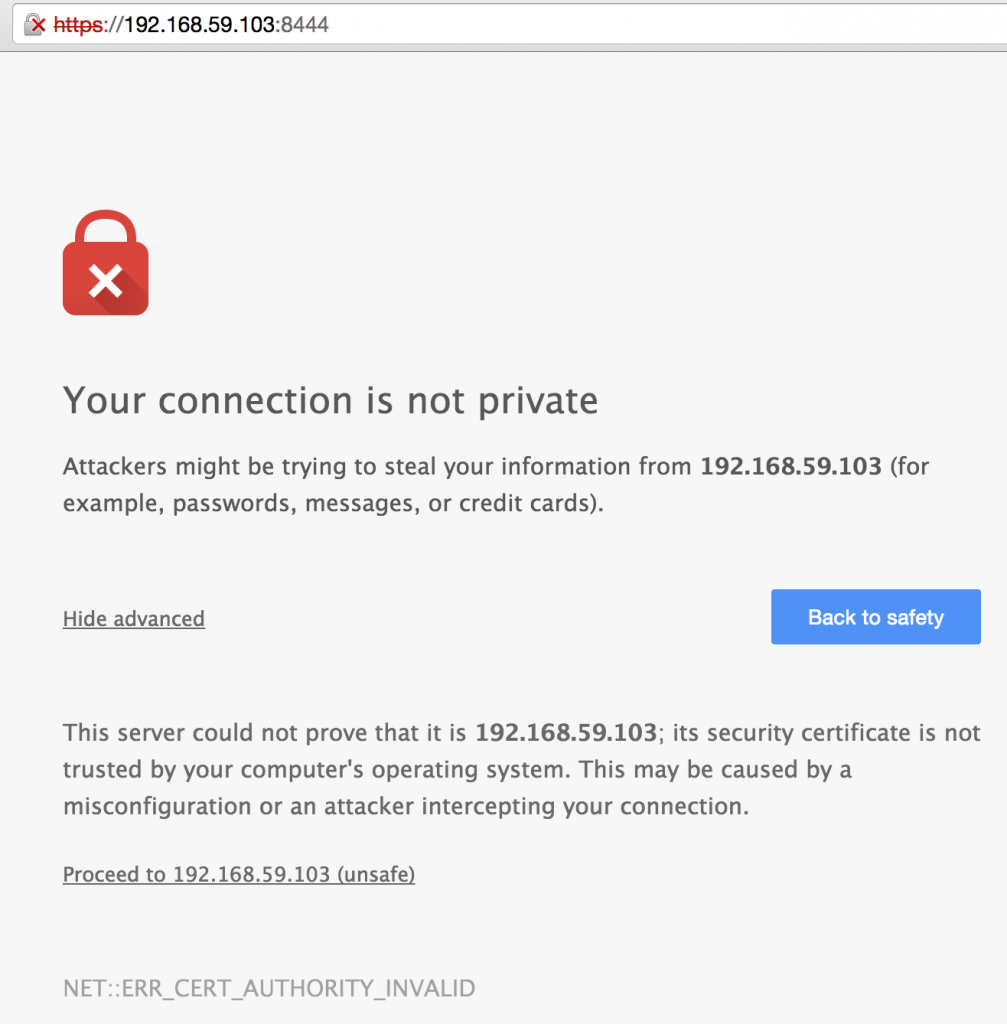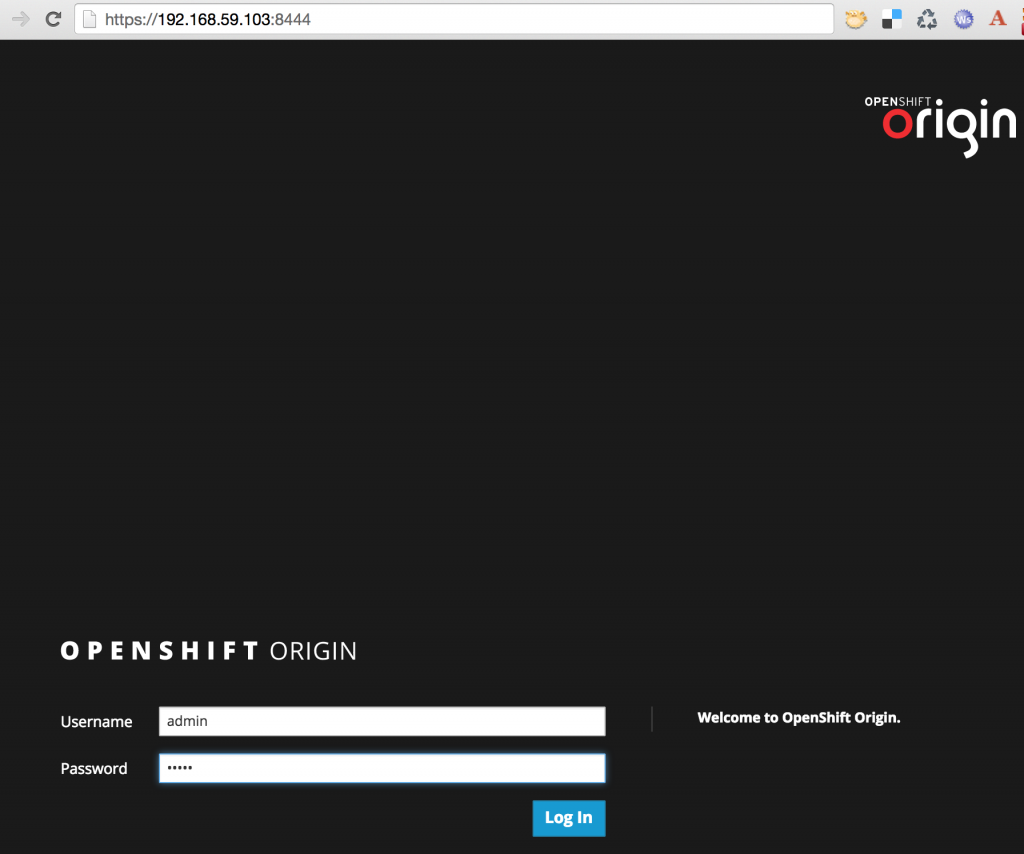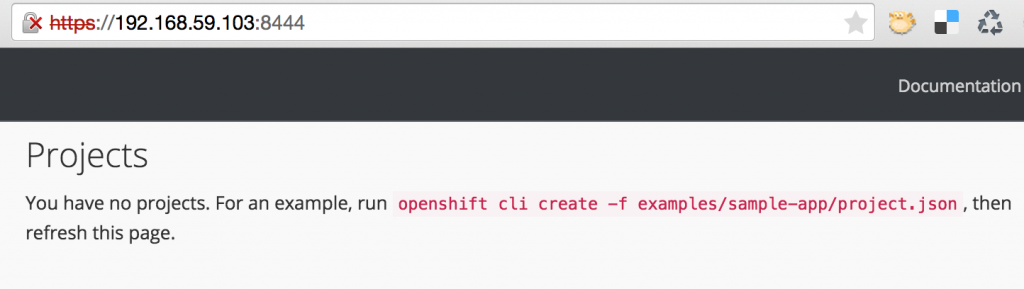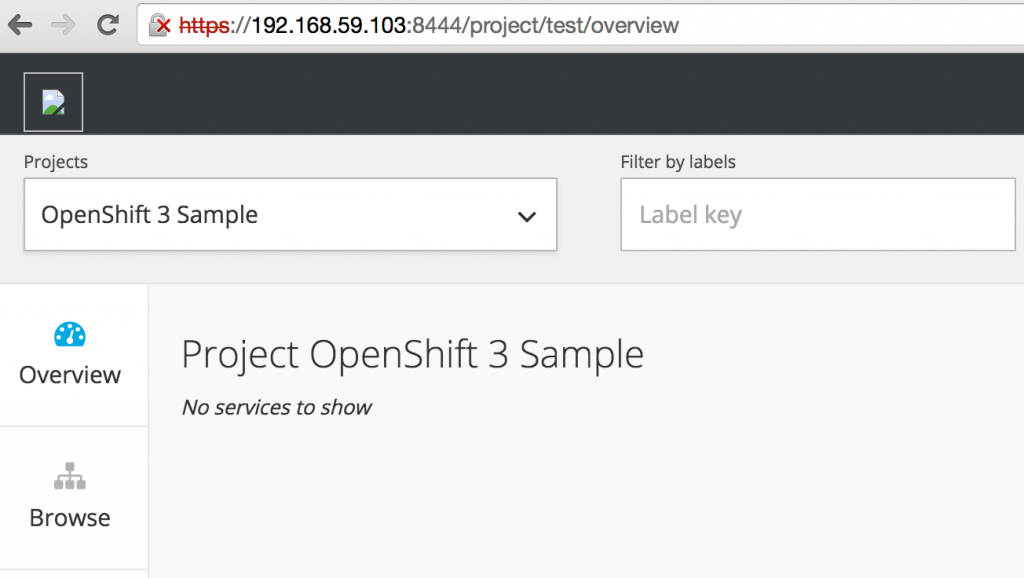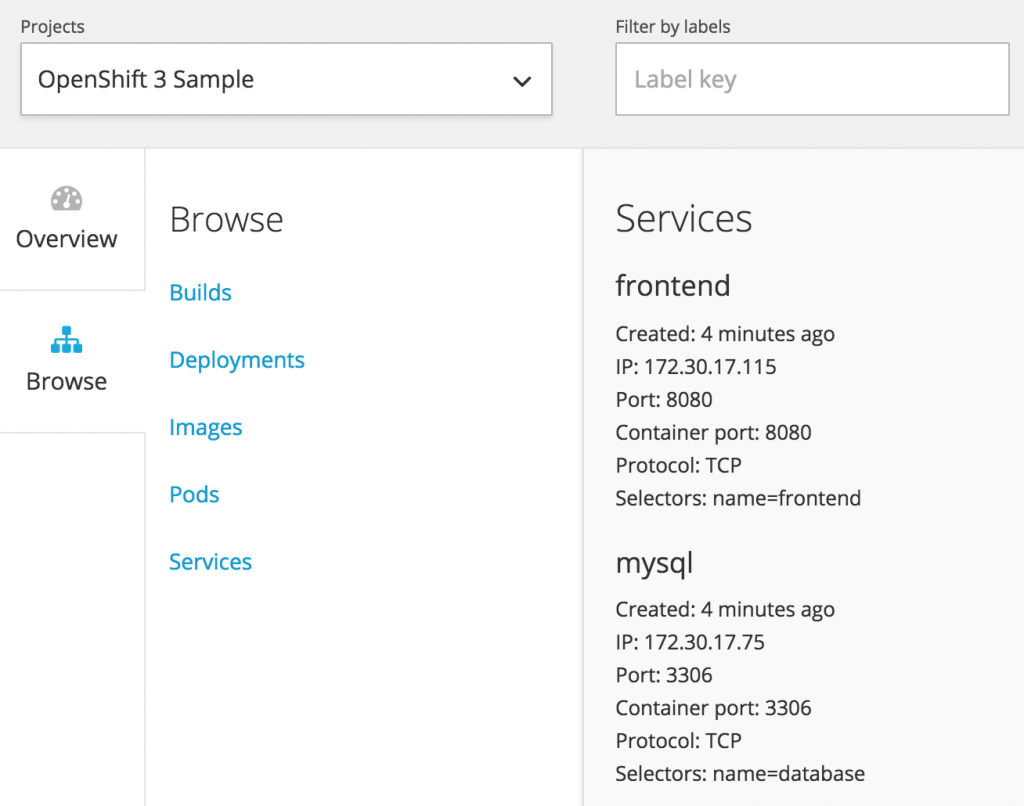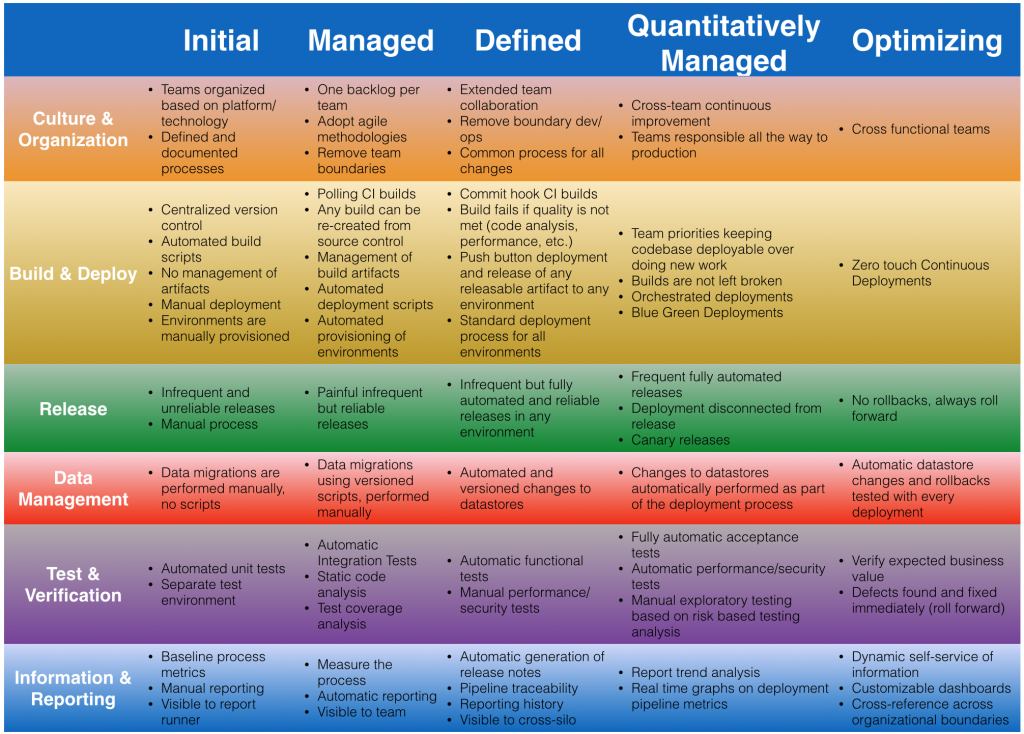wildfly-centos> docker build -t wildfly-centos .
Sending build context to Docker daemon 4.096 kB
Sending build context to Docker daemon
Step 0 : FROM centos
centos:latest: The image you are pulling has been verified
511136ea3c5a: Pull complete
5b12ef8fd570: Pull complete
ae0c2d0bdc10: Pull complete
Status: Downloaded newer image for centos:latest
---> ae0c2d0bdc10
Step 1 : MAINTAINER Arun Gupta <arungupta@redhat.com>
---> Running in 7fc52653d381
---> e490dfcb3685
Removing intermediate container 7fc52653d381
Step 2 : RUN yum -y update && yum clean all
---> Running in 90de23c9dde7
Loaded plugins: fastestmirror
Determining fastest mirrors
* base: mirror.cc.columbia.edu
* extras: centos.mirror.ndchost.com
* updates: centos-distro.cavecreek.net
Resolving Dependencies
--> Running transaction check
---> Package tzdata.noarch 0:2014h-1.el7 will be updated
---> Package tzdata.noarch 0:2014j-1.el7_0 will be an update
--> Finished Dependency Resolution
Dependencies Resolved
================================================================================
Package Arch Version Repository Size
================================================================================
Updating:
tzdata noarch 2014j-1.el7_0 updates 434 k
Transaction Summary
================================================================================
Upgrade 1 Package
Total download size: 434 k
Downloading packages:
Delta RPMs disabled because /usr/bin/applydeltarpm not installed.
warning: /var/cache/yum/x86_64/7/updates/packages/tzdata-2014j-1.el7_0.noarch.rpm: Header V3 RSA/SHA256 Signature, key ID f4a80eb5: NOKEY
Public key for tzdata-2014j-1.el7_0.noarch.rpm is not installed
Retrieving key from file:///etc/pki/rpm-gpg/RPM-GPG-KEY-CentOS-7
Importing GPG key 0xF4A80EB5:
Fingerprint: 6341 ab27 53d7 8a78 a7c2 7bb1 24c6 a8a7 f4a8 0eb5
Package : centos-release-7-0.1406.el7.centos.2.5.x86_64 (@Updates/$releasever)
From : /etc/pki/rpm-gpg/RPM-GPG-KEY-CentOS-7
Running transaction check
Running transaction test
Transaction test succeeded
Running transaction
Updating : tzdata-2014j-1.el7_0.noarch 1/2
Cleanup : tzdata-2014h-1.el7.noarch 2/2
Verifying : tzdata-2014j-1.el7_0.noarch 1/2
Verifying : tzdata-2014h-1.el7.noarch 2/2
Updated:
tzdata.noarch 0:2014j-1.el7_0
Complete!
Loaded plugins: fastestmirror
Cleaning repos: base extras updates
Cleaning up everything
Cleaning up list of fastest mirrors
---> f212cb9dbcf5
Removing intermediate container 90de23c9dde7
Step 3 : RUN yum -y install xmlstarlet saxon augeas bsdtar unzip && yum clean all
---> Running in d4bd822933c8
Loaded plugins: fastestmirror
Determining fastest mirrors
* base: mirror-centos.hostingswift.com
* extras: mirror.keystealth.org
* updates: mirrors.advancedhosters.com
No package xmlstarlet available.
Resolving Dependencies
--> Running transaction check
---> Package augeas.x86_64 0:1.1.0-12.el7 will be installed
--> Processing Dependency: augeas-libs = 1.1.0-12.el7 for package: augeas-1.1.0-12.el7.x86_64
. . .
--> Processing Dependency: python-lxml for package: python-javapackages-3.4.1-6.el7_0.noarch
--> Running transaction check
---> Package python-lxml.x86_64 0:3.2.1-4.el7 will be installed
--> Finished Dependency Resolution
Dependencies Resolved
================================================================================
Package Arch Version Repository Size
================================================================================
Installing:
augeas x86_64 1.1.0-12.el7 base 35 k
bsdtar x86_64 3.1.2-7.el7 base 55 k
. . .
python-javapackages noarch 3.4.1-6.el7_0 updates 31 k
python-lxml x86_64 3.2.1-4.el7 base 758 k
Transaction Summary
================================================================================
Install 4 Packages (+9 Dependent packages)
Total download size: 4.2 M
Installed size: 8.0 M
Downloading packages:
--------------------------------------------------------------------------------
Total 188 kB/s | 4.2 MB 00:22
Running transaction check
Running transaction test
Transaction test succeeded
Running transaction
Installing : lzo-2.06-6.el7_0.2.x86_64 1/13
Installing : libxslt-1.1.28-5.el7.x86_64
. . .
Installing : unzip-6.0-13.el7.x86_64 13/13
Verifying : augeas-1.1.0-12.el7.x86_64 1/13
. . .
Verifying : javapackages-tools-3.4.1-6.el7_0.noarch 13/13
Installed:
augeas.x86_64 0:1.1.0-12.el7 bsdtar.x86_64 0:3.1.2-7.el7
saxon.noarch 0:9.3.0.4-11.el7 unzip.x86_64 0:6.0-13.el7
Dependency Installed:
augeas-libs.x86_64 0:1.1.0-12.el7 bea-stax.noarch 0:1.2.0-9.el7
bea-stax-api.noarch 0:1.2.0-9.el7 javapackages-tools.noarch 0:3.4.1-6.el7_0
libarchive.x86_64 0:3.1.2-7.el7 libxslt.x86_64 0:1.1.28-5.el7
lzo.x86_64 0:2.06-6.el7_0.2 python-javapackages.noarch 0:3.4.1-6.el7_0
python-lxml.x86_64 0:3.2.1-4.el7
Complete!
Loaded plugins: fastestmirror
Cleaning repos: base extras updates
Cleaning up everything
Cleaning up list of fastest mirrors
---> 28b11e6151f0
Removing intermediate container d4bd822933c8
Step 4 : RUN groupadd -r jboss -g 1000 && useradd -u 1000 -r -g jboss -m -d /opt/jboss -s /sbin/nologin -c "JBoss user" jboss
---> Running in 943c20ba5a51
---> 73603eab89b7
Removing intermediate container 943c20ba5a51
Step 5 : WORKDIR /opt/jboss
---> Running in 29c865c3109c
---> 9a661ae4341b
Removing intermediate container 29c865c3109c
Step 6 : USER jboss
---> Running in 7dfd8416ae2c
---> 6265153611c7
Removing intermediate container 7dfd8416ae2c
Step 7 : USER root
---> Running in a72588fba840
---> 12ed28a7acb7
Removing intermediate container a72588fba840
Step 8 : RUN yum -y install java-1.7.0-openjdk-devel && yum clean all
---> Running in 4efb3e17eb38
Loaded plugins: fastestmirror
Determining fastest mirrors
* base: mirror.trouble-free.net
* extras: centos.mirror.ndchost.com
* updates: centos-distro.cavecreek.net
Resolving Dependencies
--> Running transaction check
---> Package java-1.7.0-openjdk-devel.x86_64 1:1.7.0.71-2.5.3.1.el7_0 will be installed
. . .
---> Package hwdata.noarch 0:0.252-7.3.el7 will be installed
--> Finished Dependency Resolution
Dependencies Resolved
================================================================================
Package Arch Version Repository
Size
================================================================================
Installing:
java-1.7.0-openjdk-devel x86_64 1:1.7.0.71-2.5.3.1.el7_0 updates 9.2 M
Installing for dependencies:
alsa-lib x86_64 1.0.27.2-3.el7 base 389 k
. . .
144 k
xorg-x11-font-utils x86_64 1:7.5-18.1.el7 base 87 k
xorg-x11-fonts-Type1 noarch 7.5-9.el7 base 521 k
Transaction Summary
================================================================================
Install 1 Package (+73 Dependent packages)
Total download size: 49 M
Installed size: 181 M
Downloading packages:
--------------------------------------------------------------------------------
Total 1.7 MB/s | 49 MB 00:29
Running transaction check
Running transaction test
Transaction test succeeded
Running transaction
Installing : freetype-2.4.11-9.el7.x86_64 1/74
Installing : libjpeg-turbo-1.2.90-5.el7.x86_64 2/74
. . .
73/74
Installing : 1:java-1.7.0-openjdk-devel-1.7.0.71-2.5.3.1.el7_0.x86_64 74/74
Verifying : libsndfile-1.0.25-9.el7.x86_64 1/74
Verifying : libXfont-1.4.7-2.el7_0.x86_64 2/74
Verifying : kmod-14-9.el7.x86_64
. . .
73/74
Verifying : gdk-pixbuf2-2.28.2-4.el7.x86_64 74/74
Installed:
java-1.7.0-openjdk-devel.x86_64 1:1.7.0.71-2.5.3.1.el7_0
Dependency Installed:
alsa-lib.x86_64 0:1.0.27.2-3.el7
atk.x86_64 0:2.8.0-4.el7
. . .
xorg-x11-font-utils.x86_64 1:7.5-18.1.el7
xorg-x11-fonts-Type1.noarch 0:7.5-9.el7
Complete!
Loaded plugins: fastestmirror
Cleaning repos: base extras updates
Cleaning up everything
Cleaning up list of fastest mirrors
---> 44c4bb92fa11
Removing intermediate container 4efb3e17eb38
Step 9 : USER jboss
---> Running in 824d62c49182
---> 930cb2a860f7
Removing intermediate container 824d62c49182
Step 10 : ENV JAVA_HOME /usr/lib/jvm/java
---> Running in f19681365fe5
---> fff2c21b0a71
Removing intermediate container f19681365fe5
Step 11 : ENV WILDFLY_VERSION 8.2.0.Final
---> Running in cc9d42ece5c1
---> b7b7ca7a9172
Removing intermediate container cc9d42ece5c1
Step 12 : RUN cd $HOME && curl -O http://download.jboss.org/wildfly/$WILDFLY_VERSION/wildfly-$WILDFLY_VERSION.zip && unzip wildfly-$WILDFLY_VERSION.zip && mv $HOME/wildfly-$WILDFLY_VERSION $HOME/wildfly && rm wildfly-$WILDFLY_VERSION.zip
---> Running in 28e92a1b304f
% Total % Received % Xferd Average Speed Time Time Time Current
Dload Upload Total Spent Left Speed
100 126M 100 126M 0 0 813k 0 0:02:38 0:02:38 --:--:-- 644k
Archive: wildfly-8.2.0.Final.zip
creating: wildfly-8.2.0.Final/
creating: wildfly-8.2.0.Final/.installation/
creating: wildfly-8.2.0.Final/appclient/
creating: wildfly-8.2.0.Final/appclient/configuration/
creating: wildfly-8.2.0.Final/bin/
. . .
inflating: wildfly-8.2.0.Final/domain/configuration/application-users.properties
inflating: wildfly-8.2.0.Final/domain/configuration/mgmt-users.properties
inflating: wildfly-8.2.0.Final/standalone/configuration/application-users.properties
inflating: wildfly-8.2.0.Final/standalone/configuration/mgmt-users.properties
creating: wildfly-8.2.0.Final/domain/tmp/auth/
creating: wildfly-8.2.0.Final/standalone/tmp/auth/
---> a1bc79a43c77
Removing intermediate container 28e92a1b304f
Step 13 : ENV JBOSS_HOME /opt/jboss/wildfly
---> Running in e3c995170046
---> d46fdd618d55
Removing intermediate container e3c995170046
Step 14 : EXPOSE 8080 9990
---> Running in d55d6a6f43cf
---> 6c17e2cefecf
Removing intermediate container d55d6a6f43cf
Step 15 : CMD /opt/jboss/wildfly/bin/standalone.sh -b 0.0.0.0
---> Running in 76e2630d16f5
---> 97c8780a7d6a
Removing intermediate container 76e2630d16f5
Successfully built 97c8780a7d6a